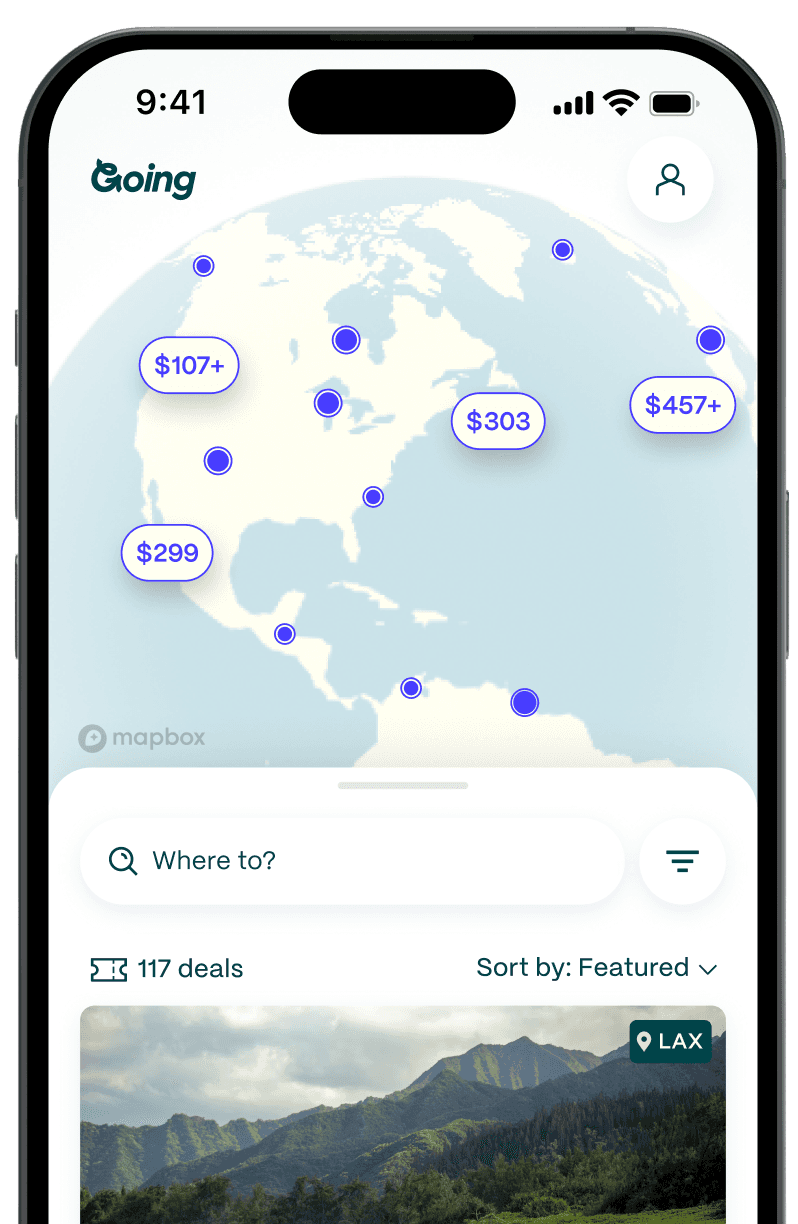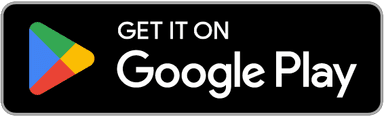How to Use Google Flights With Today’s Newest Features
Table of Contents
Going has partnered with CardRatings for our coverage of credit card products. Going and CardRatings earn compensation when a customer clicks on a link, when an application is approved, or when an account is opened. Opinions, reviews, analyses, and recommendations are the author's alone, and have not been reviewed, endorsed, or approved by any of these entities. Some of all of the card offers that appear on this page are from advertisers; compensation may affect how and where the cards appear on the site; and Going does not include all card companies are all available card offers.
Key takeaways
- Google Flights is a powerful tool for finding cheap flights quickly.
- With flexible date searches, comparisons of multiple airports, and real-time prices, you can customize your search based on your preferences.
- There are over 300 airlines and OTAs available on Google Flights, helping you make an informed choice for your flight.
- The Travel Planner feature is ideal for organizing all the information about your trip.
- Google Flights alerts can notify you when prices drop for specific routes.
- Pairing Google Flights with Going’s free trial enhances your chances of finding exceptional deals.
Summarize with ChatGPT | Perplexity | Claude | Google AI Mode | Grok
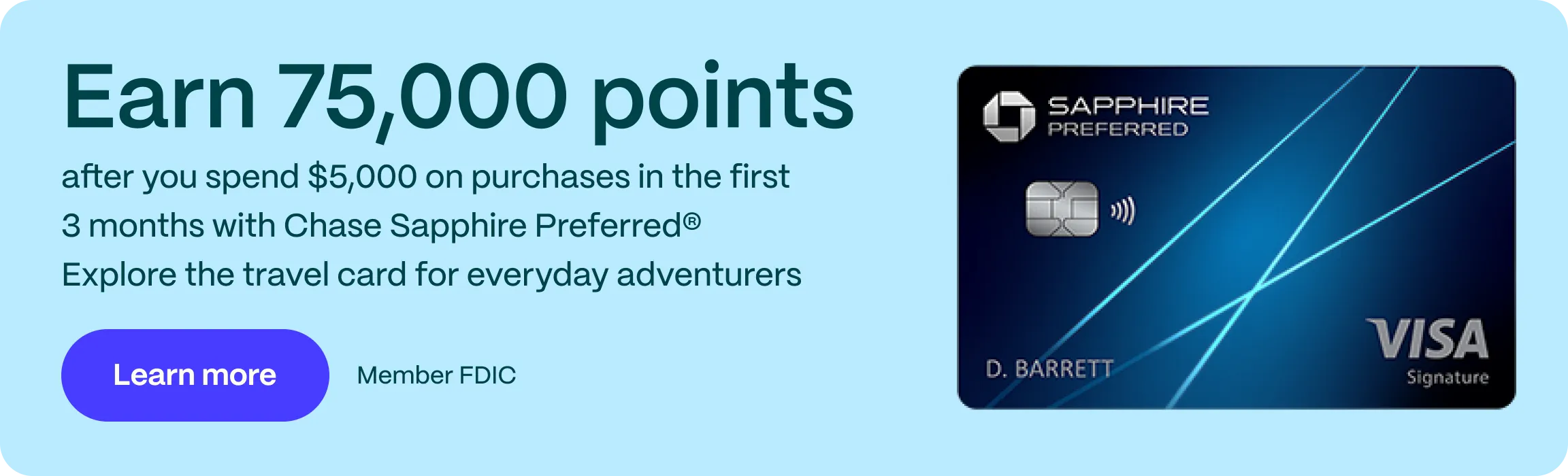
What is Google Flights?
Before I dive into why Google Flights is my go-to tool for finding flights—and why it’s part of almost every Going deal we send to 2 million+ members—let me tell you a secret that the travel industry doesn’t really talk about:
There’s no single cheapest place to buy or best time to book a flight—and that’s a good thing! It means that you can get practically the same deal no matter where you look it up. But if I had to choose, I’d stick to Google Flights.
Google Flights is like your personal airfare assistant. It’s not a booking site itself, but it searches the web for flights across airlines and online travel agencies (OTAs) and shows you all the options. Why do I love it? Because it does more than just give you one price—it helps you explore all the possible flights so you can choose the one that fits your needs (and budget).
Pros of Google Flights
- Real-time results: Google Flights is lightning fast, updating fares live so you can book the best price before it disappears.
- Calendar-based fare view: Can’t decide when to fly? The calendar view lets you see which days are cheapest over the next 12 months.
- Search multiple airports: Search up to seven departure and destination airports simultaneously to increase your chances of finding a cheaper route.
- Price graphs: Google Flights will let you know if the fare you're seeing is high, low, or average for the trip.
- Map-based search: The Explore map shows the cheapest place to fly from your airport during your selected dates/date range.
Let me show you how Google Flights makes it easy to score a great deal. Imagine you live in Philadelphia, and you’re planning a summer trip to Europe. A traditional flight search engine might limit your search to flights leaving directly from Philly to one specific destination, like Paris. But with Google Flights, you can broaden your options significantly.
Instead of simply looking for prices from Philadelphia International Airport (PHL), you could easily include several nearby airports—you could hop on a train to Newark (EWR), LaGuardia (LGA), or even head down to Washington DC and check flights from Dulles (IAD) or Reagan (DCA).
For your European destinations, you could search not only for flights to Paris but also to Amsterdam, London, and beyond. Google Flights will then compile all those routes and show you the cheapest fares available across those multiple airports and destinations. Plus, you’re not limited to specific dates; you can explore prices for an entire year, making it easy to find the best time to book.
Looking for affordable travel? Learn how to find cheap flights and start saving on your next adventure!
Cons of Google Flights
- Doesn't always have the lowest fares: Google Flights works by searching fares sold directly from the airlines and a handful of the top online travel agencies (OTAs). Sometimes smaller agencies (which Google Flights doesn’t consider) have slightly cheaper fares.
- Not all airlines are included: Some budget carriers (especially international ones) don’t appear in search results, requiring you to check their websites separately.
- Ghost fares: Occasionally, Google Flights will show a fare at a certain rate, but when you click to book the fare jumps in price, or there is no way to book online. This is called “ghosting” and can happen every once in a while. This means that the fare was recently up but is no longer available.
How to Use Google Flights Like a Pro: What’s New and How to Take Advantage
If you don’t know how to find cheap flights, Google is a straightforward tool. Here’s a step-by-step guide on how to make the most of their flight searcher:
How to set departure and arrival locations to get the most options
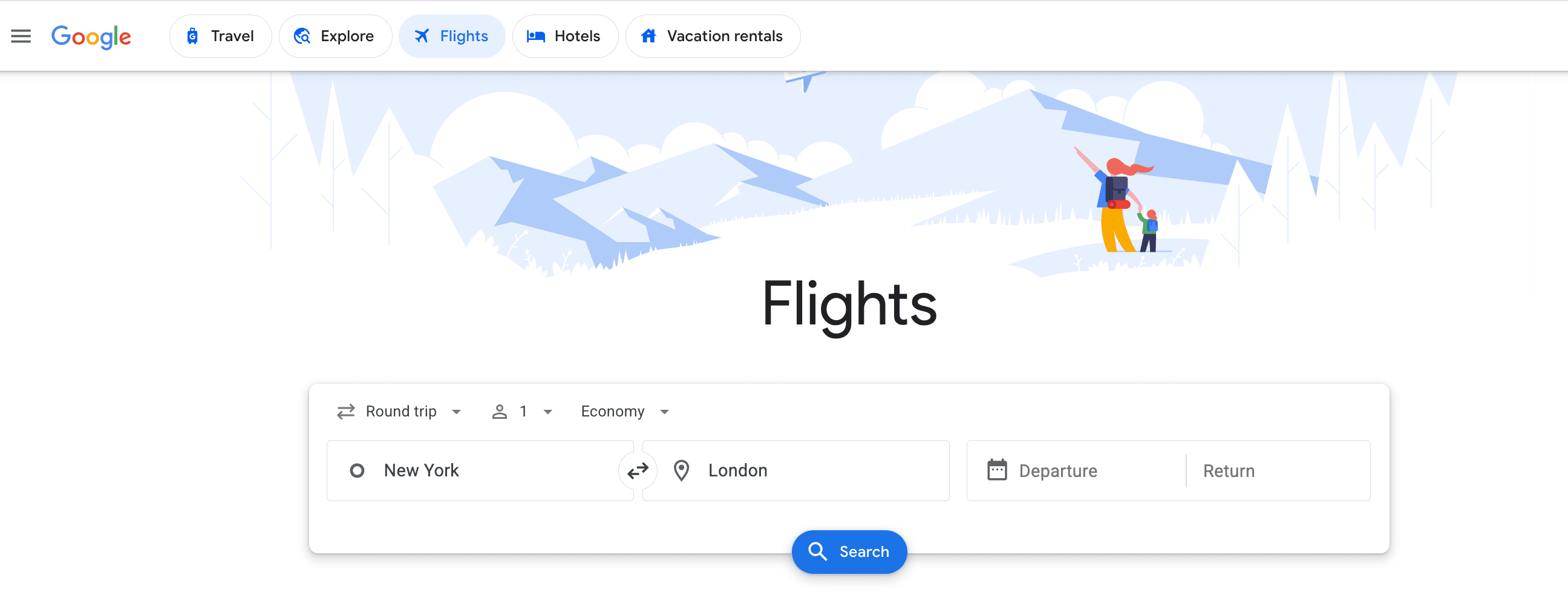
When you get to the homepage, type in where you want to fly from. Remember to expand your search by adding nearby airports. For example, if you’re flying out of New York, don’t just search JFK. LaGuardia (LGA) and Newark (EWR) could have better deals. Some cities with multiple airports have city codes to make the search easier, like NYC (New York City) or WAS (Washington DC).
The same goes for your destination. Instead of just searching for London Heathrow (LHR), add Gatwick (LGW) or Stansted (STN). I personally don’t mind flying into an alternative airport and taking a short train or bus ride into the city if I can save a couple hundred dollars.
How to select dates in Google Flights to see the cheapest day to fly
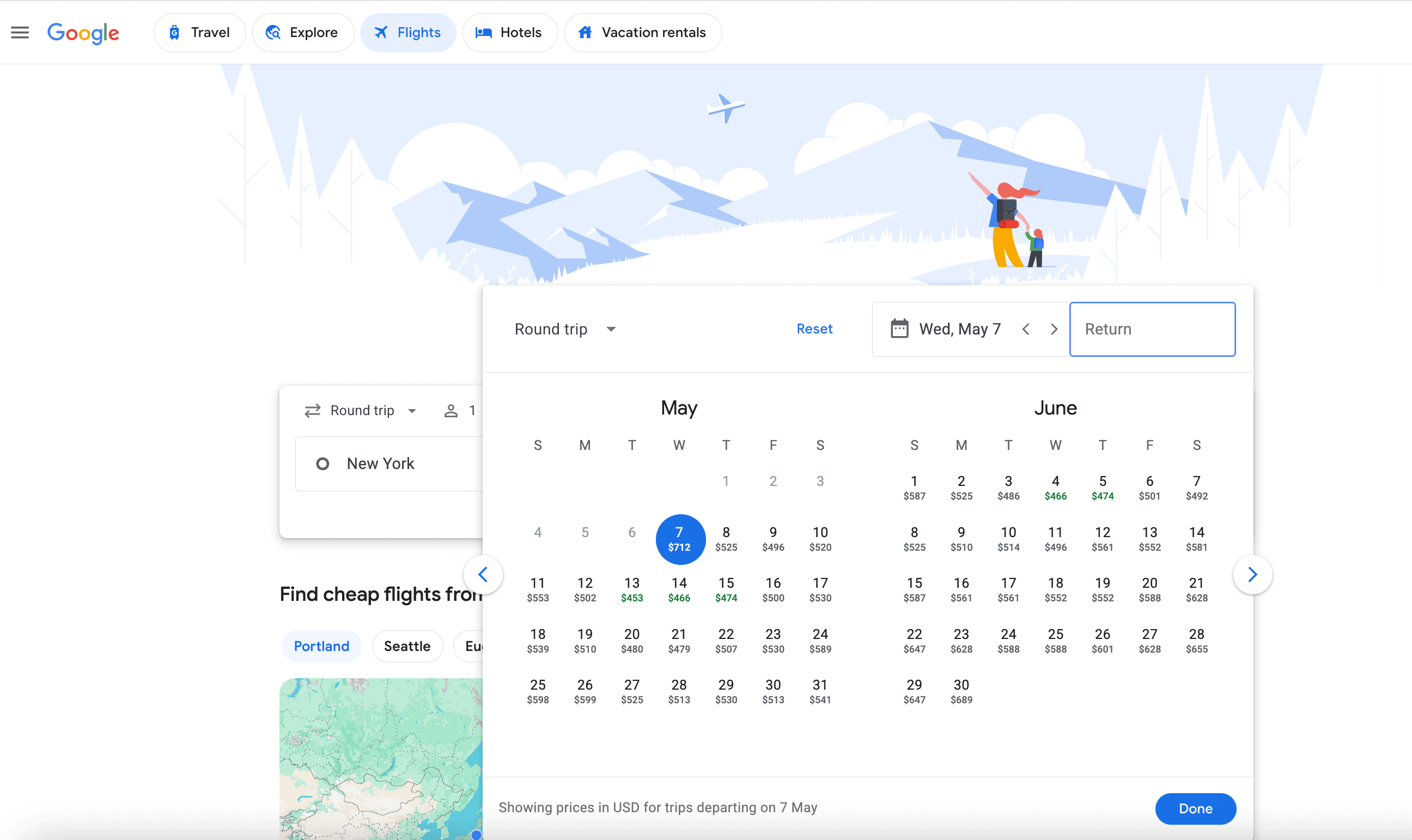
You can see the fares for the whole month laid out for you if you learn how to search flexible dates on Google Flights. Let’s say you’re flexible with your travel dates. When you enter your route, you’ll see the rates for the next two months, with the cheapest rates in green.
Remember that the flight search only takes into account prices in the months you’ve told it to look at. The green dates are the lowest in that time frame, but there might be cheaper dates if you search earlier or later in the calendar.
The prices you’ll see are for whatever length of trip you initially specified. For example, you might’ve originally searched for a 7-day trip, but switching the length of the trip can often result in wildly different fares.
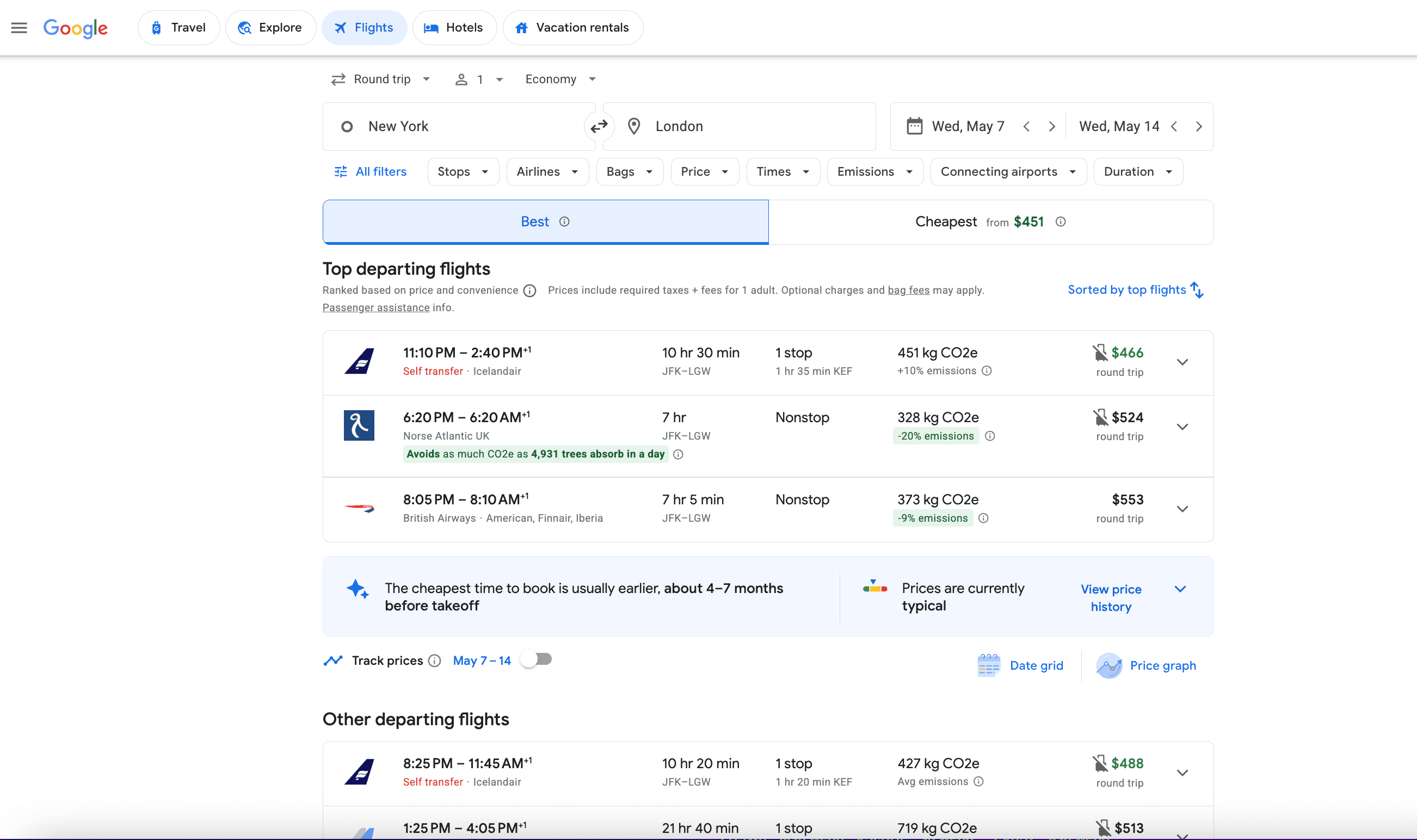
Once you’ve thoroughly looked at the calendar of lowest fares, click on the dates you want, and you’ll get a big list of possible flights. Here, Google Flights lists a few up top of the “Best departing flights,” taking into account factors like price and routing. But it’s also worth taking a look at the “Other departing flights” to find the best options for your schedule.
How to book cheap flights on Google Flights
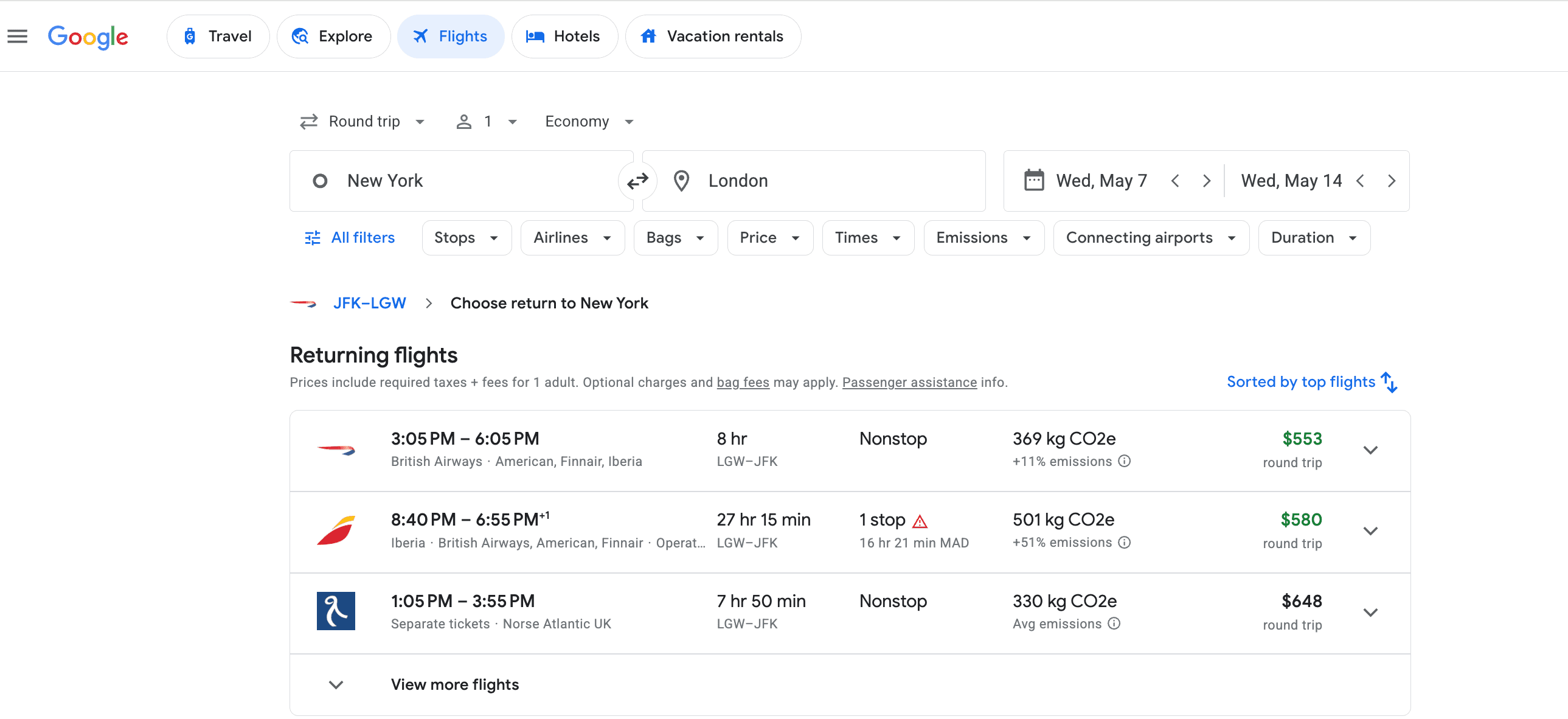
Once you find the flight that fits your plans, just click on it. If you’re booking a roundtrip fare, you can choose a corresponding return flight. Don’t worry if you made a mistake and actually want to take a different departure flight. All you do is click where it says the airport codes on the left, just above “Returning flights.”
If everything is right, Google will send you to the airline’s website or a booking site to finalize the purchase. With some airlines, you’ll have the option to “Book on Google with [airline].” (This essentially means that Google will pass along your booking details and payment information, streamlining the process without you having to leave the platform.)
A quick tip from experience—double-check the fare details, especially if you’re flying on a budget airline. Sometimes they’ll charge for things like seat selection or carry-on bags, so keep an eye on those extras before you book. If you want to avoid spending extra money on services you may not need, take a look at our related guide about avoiding airline fees.
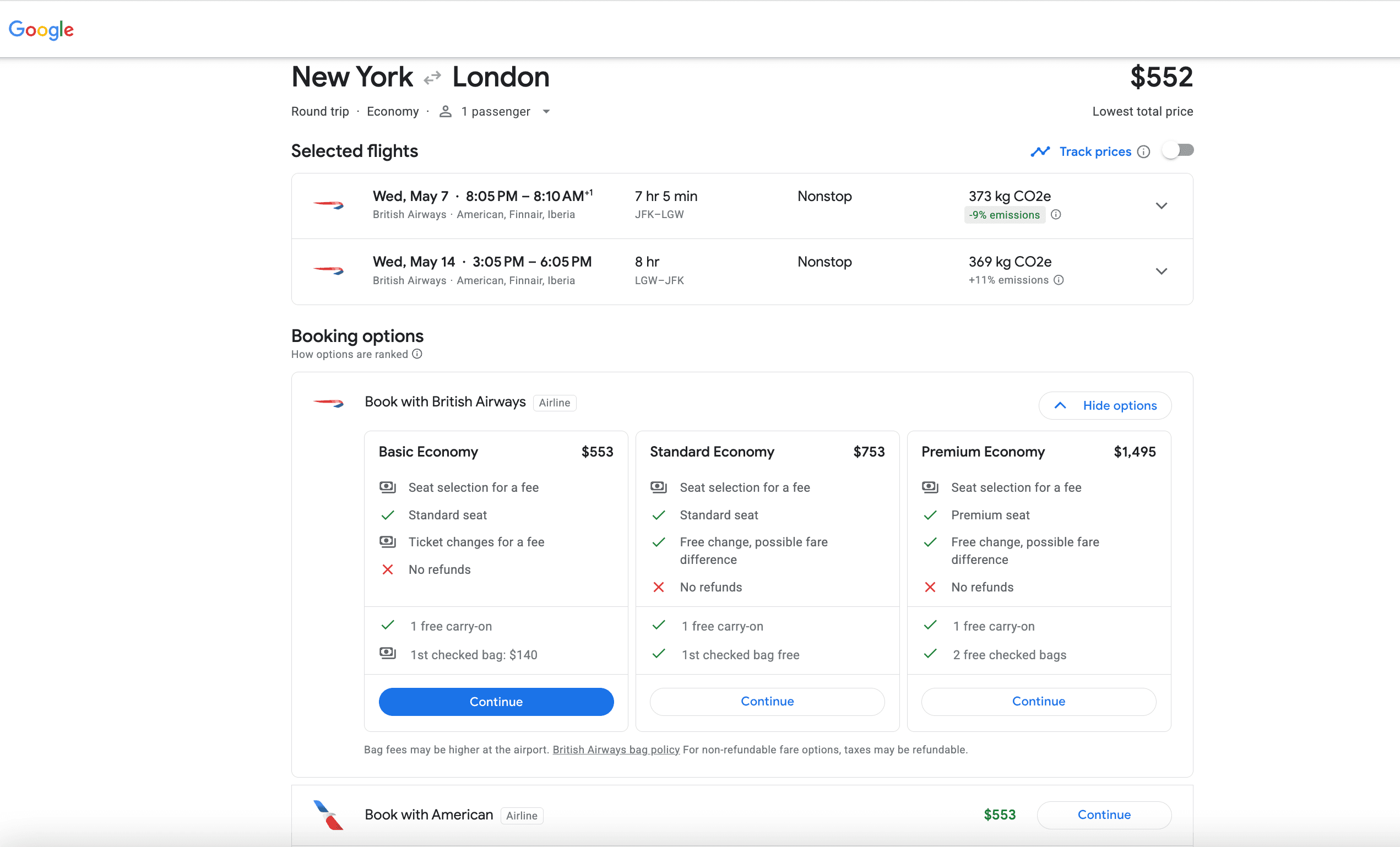
If your flight has more than one economy ticket type (the most common are basic economy and main economy), Google Flights will give you information on the different perks and restrictions between the different tickets so you can go for the one that best suits your trip.
Remember that Google Flights is simply a flight search engine. That means it doesn’t actually sell flights. Instead, when you’ve chosen your flight, it gives you links so you can book with an online travel agency or directly with the airline.
What to do when cheap flights can't be booked through the Google Flights page ("Ghosting")
If you come across what I call a “ghost fare”—a flight that looks like a great deal but disappears when you try to book it—don’t panic. This can happen on rare occasions because the airline may have just changed the fare, but the new price hasn’t yet filtered through to the search results.
The first step is to quickly check the airline’s website to see if the fare is still available. If it’s not, other booking sites like Skyscanner or Kayak might still have it.
Another option is to try different dates on Google Flights. Perhaps the airline has changed the prices for a specific time frame (say May 2–9), but the cheap fare is still available for other dates (like May 3–10).
Still, don’t get too attached to the ghost fare. When we find a case of ghosting, the likelihood that fare is still available is quite low. Unfortunately, prices can fluctuate even in the same hour, so acting quickly when spotting a good deal can save you some trouble.
Unlock secret travel tips! Check out our top flight hacks to save big on your next trip!
Google Flights Search Anywhere: How to use the Explore map to find cheap flights
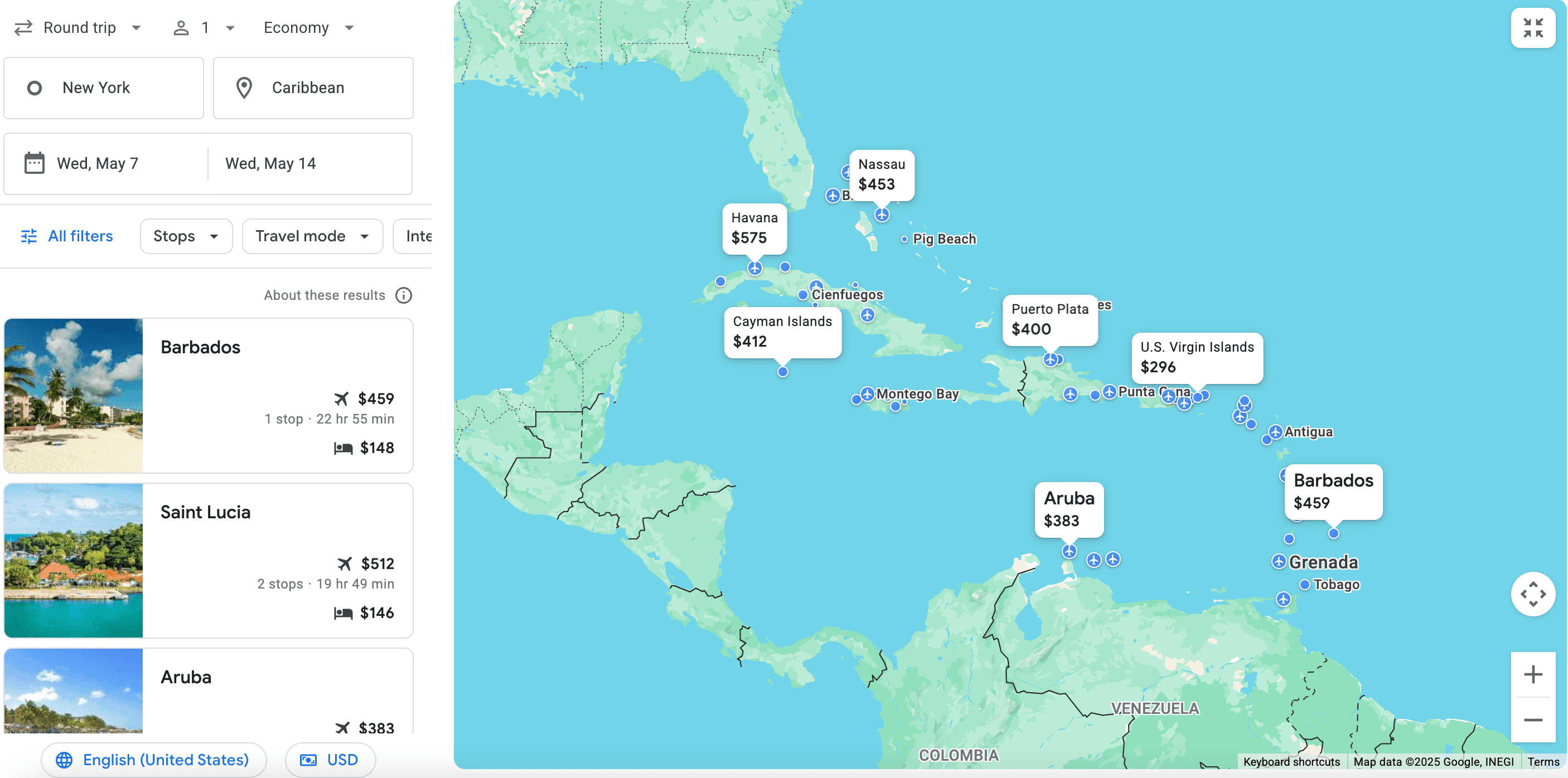
You probably deserve a break after working so hard this year. The destination? It doesn’t matter as long as it’s a sunny beach where you can lay on the sand and enjoy a fruity cocktail.
Sure, you could spend hours searching for destinations in the Caribbean and learn every tip on how to find cheap flights. Or, you could use one of my favorite tools of Google Flights: the Explore Map, and search flights in ten seconds. You simply type in your home airport, set your travel dates (or leave them flexible), and the map will show you flight prices to destinations all over the world.
There are two ways to reach the Explore map: You can do a normal Google Flights search, but instead of an airport in the destination, put in a country, region, or continent, then click the blue Explore button. Alternatively, you can simply go to the “Explore” section at the top. Both methods will redirect you to a map view with dozens of fare options.
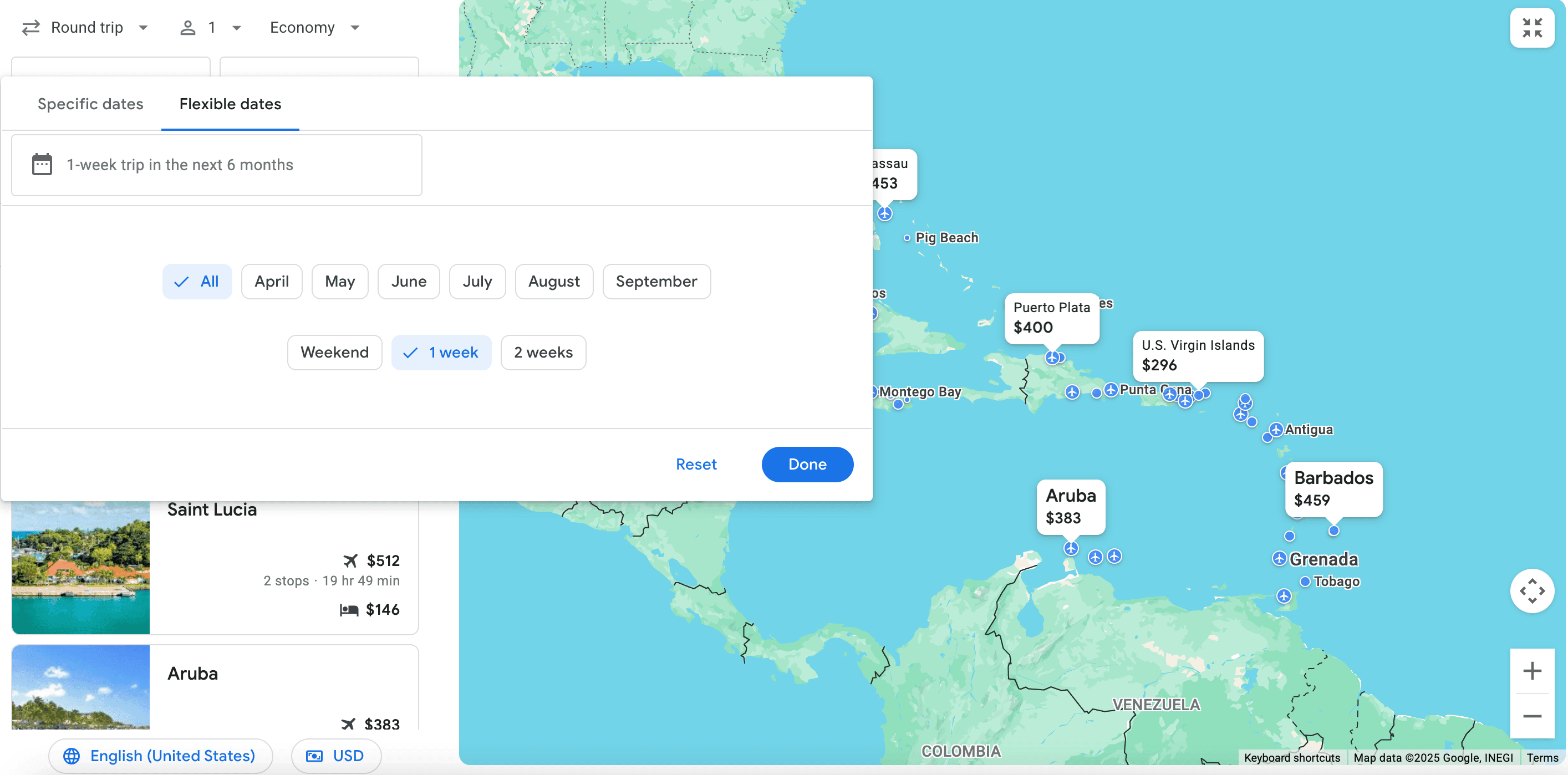
Here you’ll find the cheapest destinations from your home airport for a seven-day trip in the next six months. If you want to narrow your search, click the date box to choose a trip length and/or a specific month sometime in the next six months.
For those of us who love spontaneous trips, the Explore Map is the perfect tool. But remember, the flight prices you see today on the Explore map could look wildly different tomorrow. Still, it’s a great tool if you have flexibility and just want to get as good a deal as possible on airfare without thinking much about the destination.
New features on Google Flights (2025)
Cheapest vs. best flights sorting
One of the most useful additions for Google Flights in 2025 is the ability to prioritize either cheapest flights or best flights. What is a “best flight”? The searcher takes into account factors like duration, layovers, and airline reputation and favors quality over price. This makes it easier to choose between saving money or opting for a more comfortable travel experience.
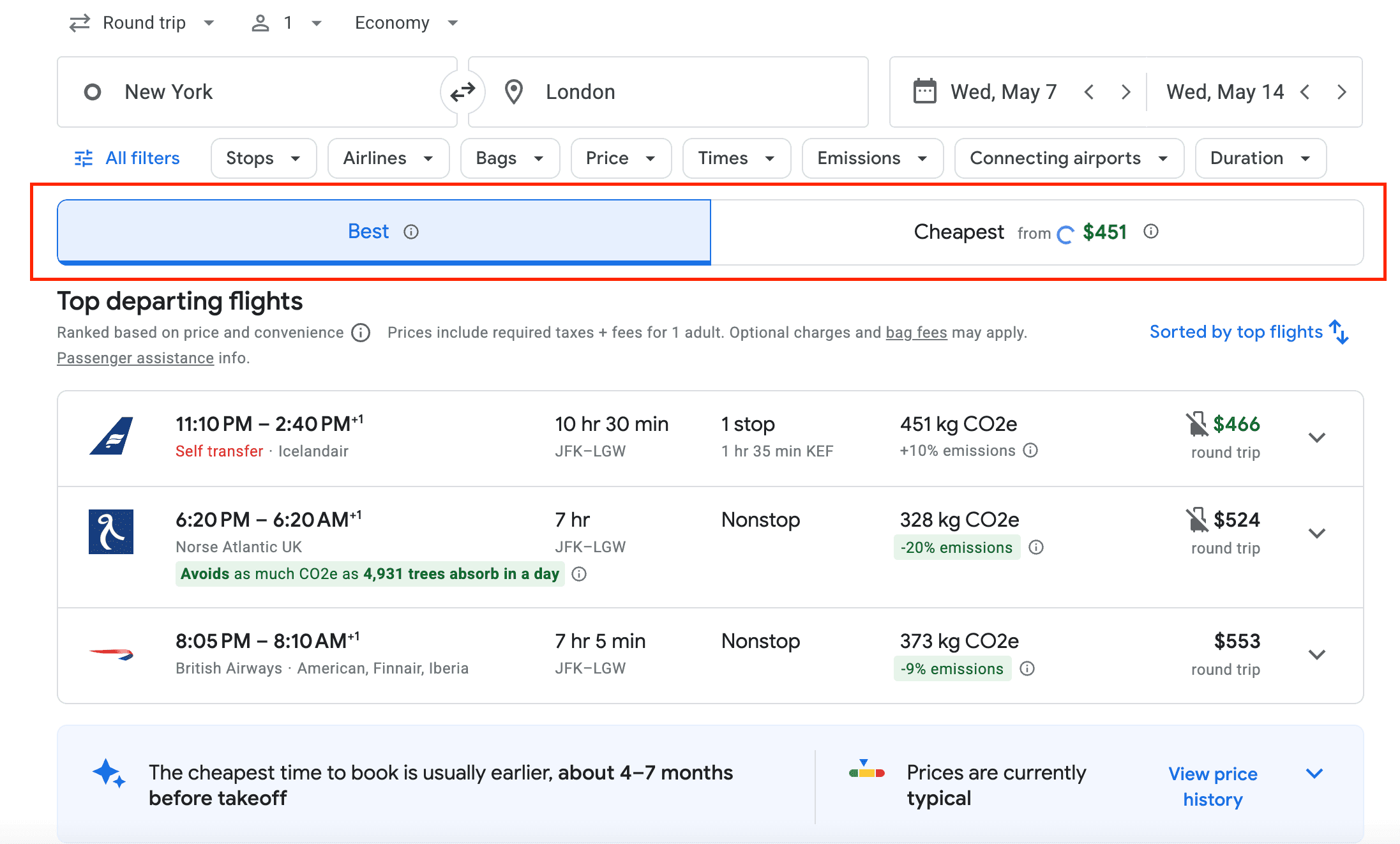
New filters & search enhancements
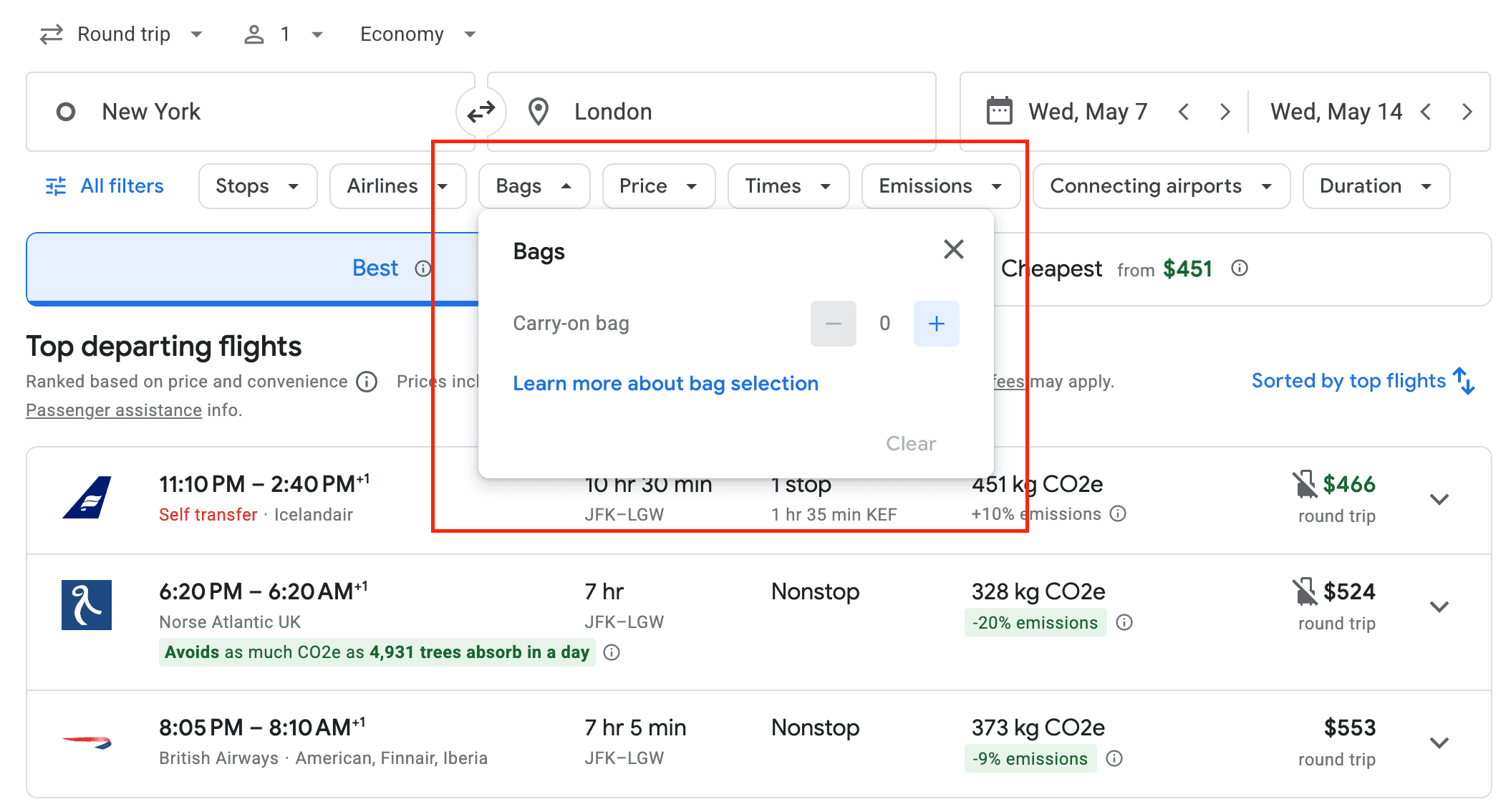
Google Flights has also added more search filters, allowing users to customize their search based on specific travel preferences. One of the most useful additions is the baggage policies filter, which helps travelers avoid unexpected fees by showing whether a fare includes a carry-on, checked baggage, or only a personal item.
Google Flights’ Southwest Airlines integration
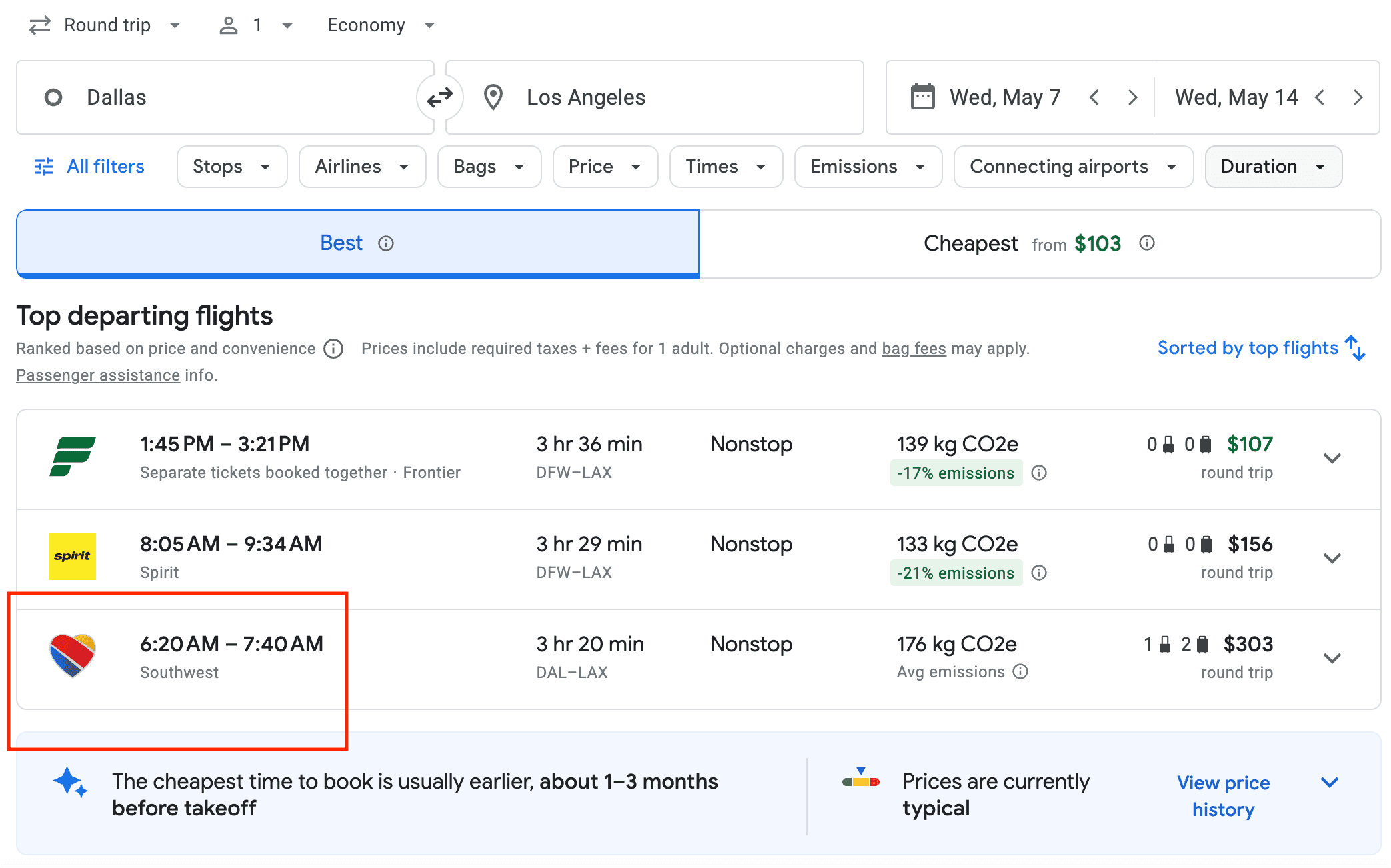
Have you wondere
d why Google Flight deals are unbeatable? The key is that it includes most airlines and OTAs out there, even low-cost carriers. For years, these sorts of airlines did not appear in Google Flights searches. But now, carriers like Southwest flights are beginning to show up in search results, making it more convenient for budget travelers.
How to use Google’s new AI Flights Deals feature
Google just rolled out something pretty cool for deal hunters: Flight Deals, an AI-powered search tool that's like having a travel-savvy friend help you find cheap flights. Instead of spending hours tweaking dates and destinations, you can now tell Google the kind of trip you're looking for in plain English.
Here's how it works: Head to the Flight Deals page (or find it in the top-left menu on Google Flights), and type something like "week-long solo trip with adventure." The AI will understand what you're asking for and show you the best bargains available—including destinations you might not have even considered.
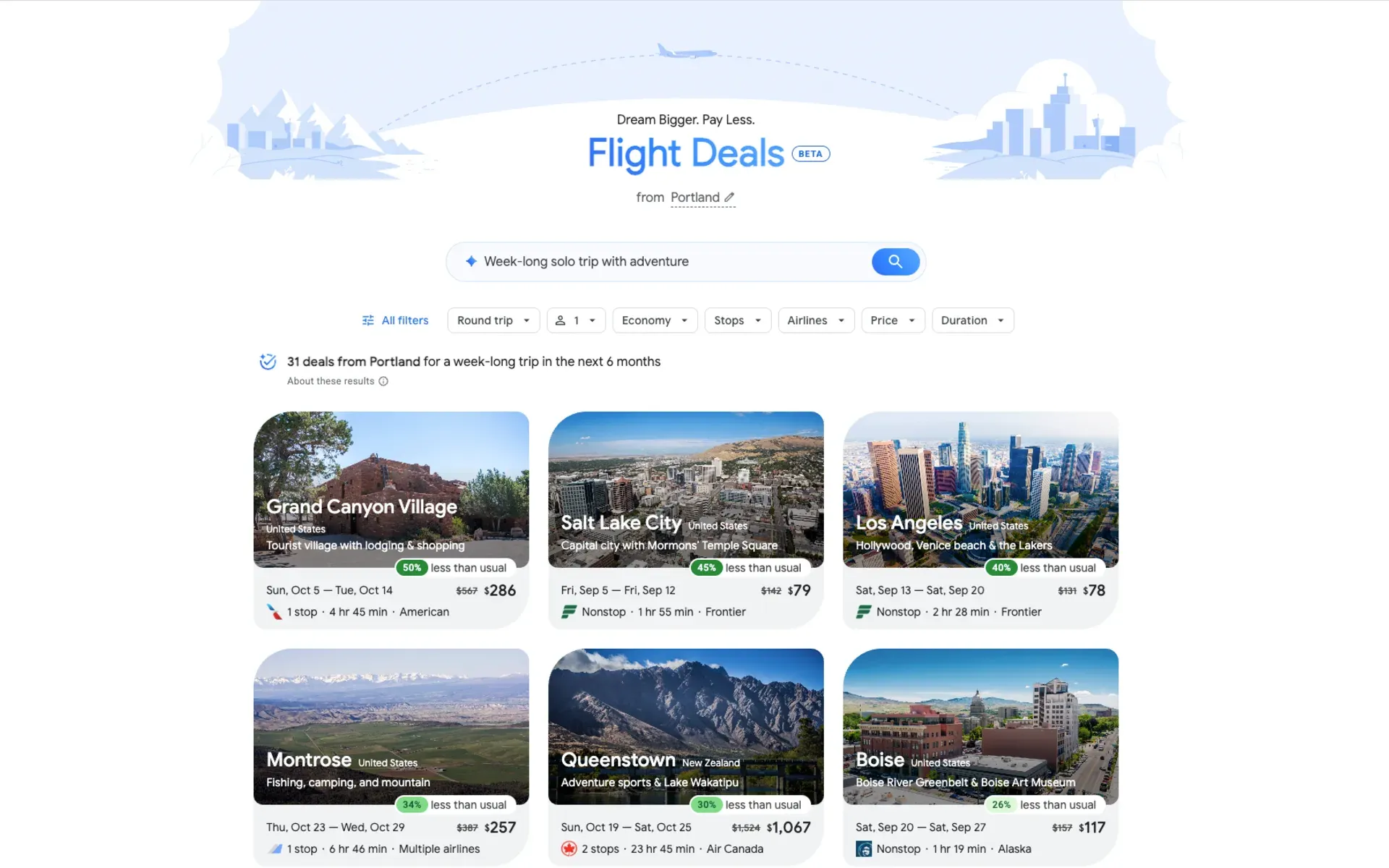
What makes this feature special is that it taps into Google's real-time flight data from hundreds of airlines and booking sites, then uses AI to match your travel style with actual deals. It's nice for flexible travelers who care more about getting a great price than visiting a specific destination.
The feature is currently available in the US, Canada, and India, and it's still in beta while Google gathers feedback. I've been testing it out, and while it's pretty good at understanding travel preferences, Google’s AI Flight Deals can still get better. At times, it requires very specific instructions to find the deals you are looking for, and in general, Google Flights has a higher threshold for deals, meaning you may not always get the lowest price possible. For this reason, combining Google Flights and Going can be the perfect strategy to make sure you don’t miss out on those great deals to your dream destinations.
Viral Google Flights tricks you can try
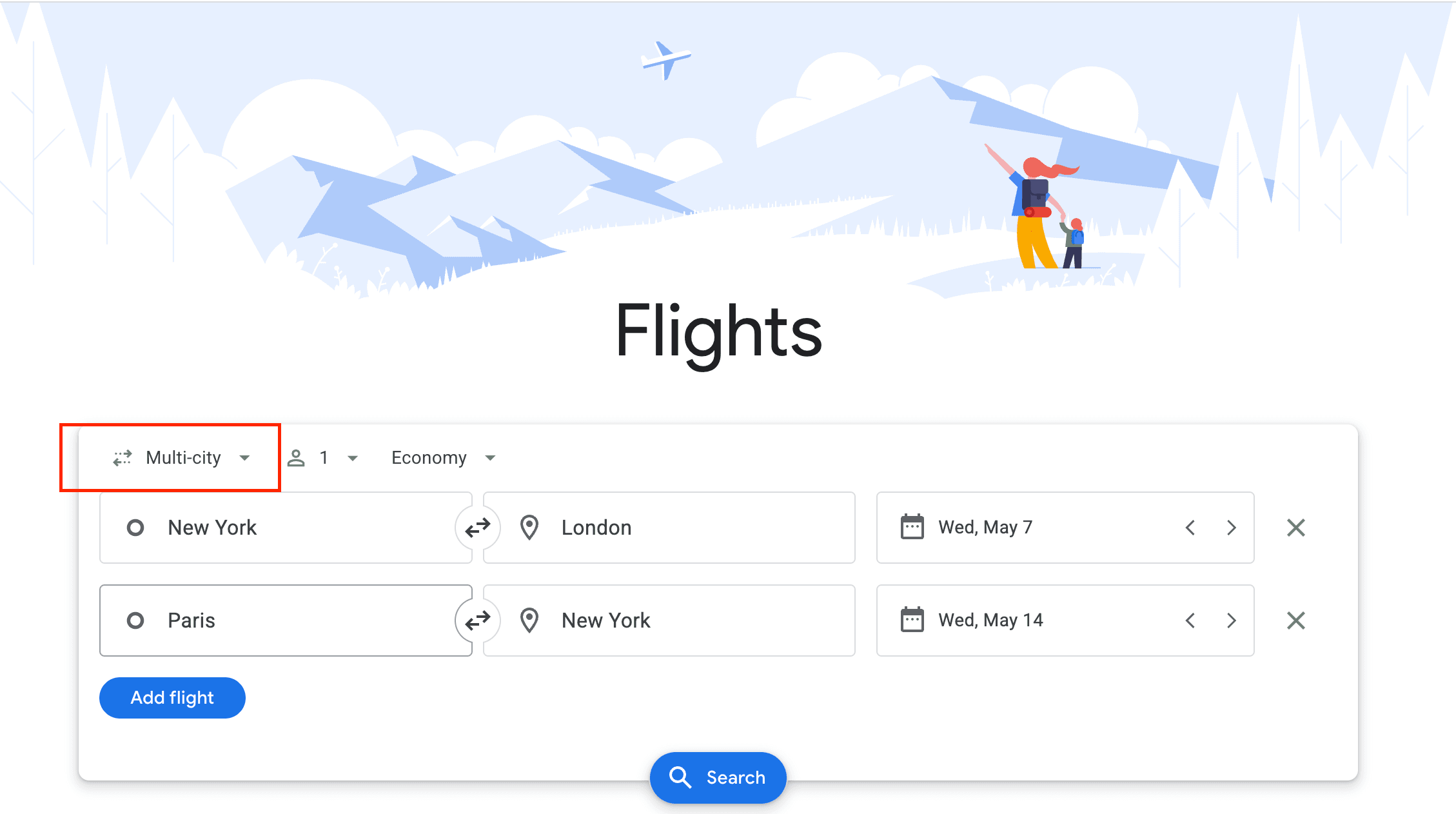
TikTok isn’t just for silly dances anymore. Many travel enthusiasts have made their Google Flights tricks go viral, helping other travelers book cheaper flights with their creative strategies.
For example, did you know that booking a roundtrip ticket isn’t always cheaper? In some cases, booking two one-way tickets—even with different airlines—can save money compared to a standard roundtrip fare, particularly when you’re traveling domestically.
That’s where the multi-city Google Flights filter comes in. Instead of booking a traditional roundtrip, travelers can add multiple destinations to their itinerary, often discovering lower fares than booking each leg separately. For example, flying from New York to London and then returning from Paris to New York might be cheaper than a simple roundtrip ticket to London, even when factoring in a separate train or budget flight between London and Paris.
Hidden-city ticketing (also known as skiplagging) is a hack that has gained a lot of media attention recently. It involves booking a flight with a layover in your actual destination and skipping the second leg of the journey. This hack is often used to find Google’s cheapest flights, as it takes advantage of airline pricing algorithms that sometimes make longer routes more affordable than direct flights.
For example, if a direct flight from New York to Miami costs $300, but a flight from New York to Orlando with a layover in Miami costs $180, a traveler could book the second option and simply exit in Miami. However, if you’re considering this strategy, it’s important to weigh the potential risks.
Most airlines view hidden-city ticketing as a violation of their terms and conditions and have gone after passengers who use it. The penalties go from losing elite status, having frequent flyer accounts suspended, or even being banned from the airline altogether.
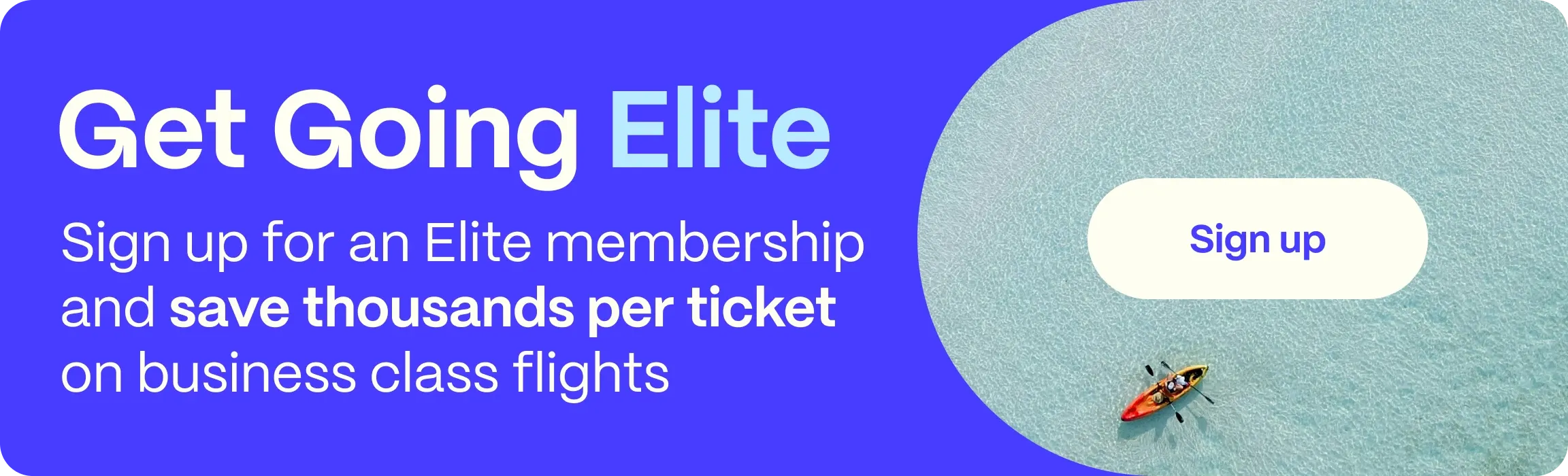
How to find cheap flights on Google using advanced filters
How to filter results in Google Flights to find your perfect flight
Google Flights’ ability to set many different filters is what sets it apart from the old way of searching for flights. Here’s a list of its filters and how they can be useful for your next journey.
Stops
If you’re trying to minimize your time in transit, check for nonstop flights first, but if you’re on a budget, don’t rule out flights with layovers. It can be tiring to spend hours in an airport, but you can save a ton by opting for even a one-stop flight.
Airlines
Google Flights lets you filter by carrier, so you can stick with your loyalty program and rack up miles or exclude certain airlines by unticking their checkboxes.
Bags
Use the “bags” filter to make sure your fare includes luggage if you need it. Some airlines, especially the budget ones, will show a super-cheap fare but then charge extra for things like carry-ons or checked bags.
Price
This one’s a no-brainer—use the price filter to set your maximum budget, and Google Flights will only show you the flights that fit.
This filter is great for the Explore map because you can set a price ceiling without limiting your destination options. Keep in mind that the options beneath your price ceiling can change drastically by changing dates, even by a day.
Times
Use the time filter to make sure you’re flying when it’s convenient for you. I usually filter out early morning flights because, let’s be honest, who wants to be at the airport at 5am?
Emissions
Google Flights also offers an emissions filter that takes into account your seating class, flight route, and aircraft type. You can choose flights that produce less CO2, which is great for being more eco-friendly.
For example, an economy ticket for a nonstop flight on a newer plane will have fewer emissions than a business class ticket for a connecting flight on an older plane.
Connecting airports
Sometimes layovers in certain cities are more appealing (hello, airport lounges!). Google Flights lets you select preferred connecting airports or avoid certain stops.
Here, you can also find a hidden (but very clever) tool: layover duration. This comes in handy to avoid those dreadful 12-hour layovers.
Duration
If you’re flying nonstop from San Francisco International Airport (SFO) to Orlando International Airport (MCO), it’ll take about five hours. But if you’ve got a connection, Google’s duration filter allows you to cap your travel time and avoid those long stopovers.
Flight classes
Filtering by flight class is a game-changer for a more comfortable trip. You can find the best fares whether you’re flying economy or first class. If you pair it with Going Elite, you’ll receive personalized alerts for up to 90% off, even on business and first-class deals.
How to book multi-city tickets with Google Flights
If you’re planning a bigger trip with multiple stops, Google Flights lets you book multi-city or open-jaw tickets. Instead of booking each leg of your trip separately, you can bundle everything into one search.
To book multi-city or open-jaw tickets on Google Flights, look to the far left on the home screen where it says "roundtrip," and click the drop-down menu. Select "multi-city," and input your dates and travel cities as you usually would. You can add up to five flights.
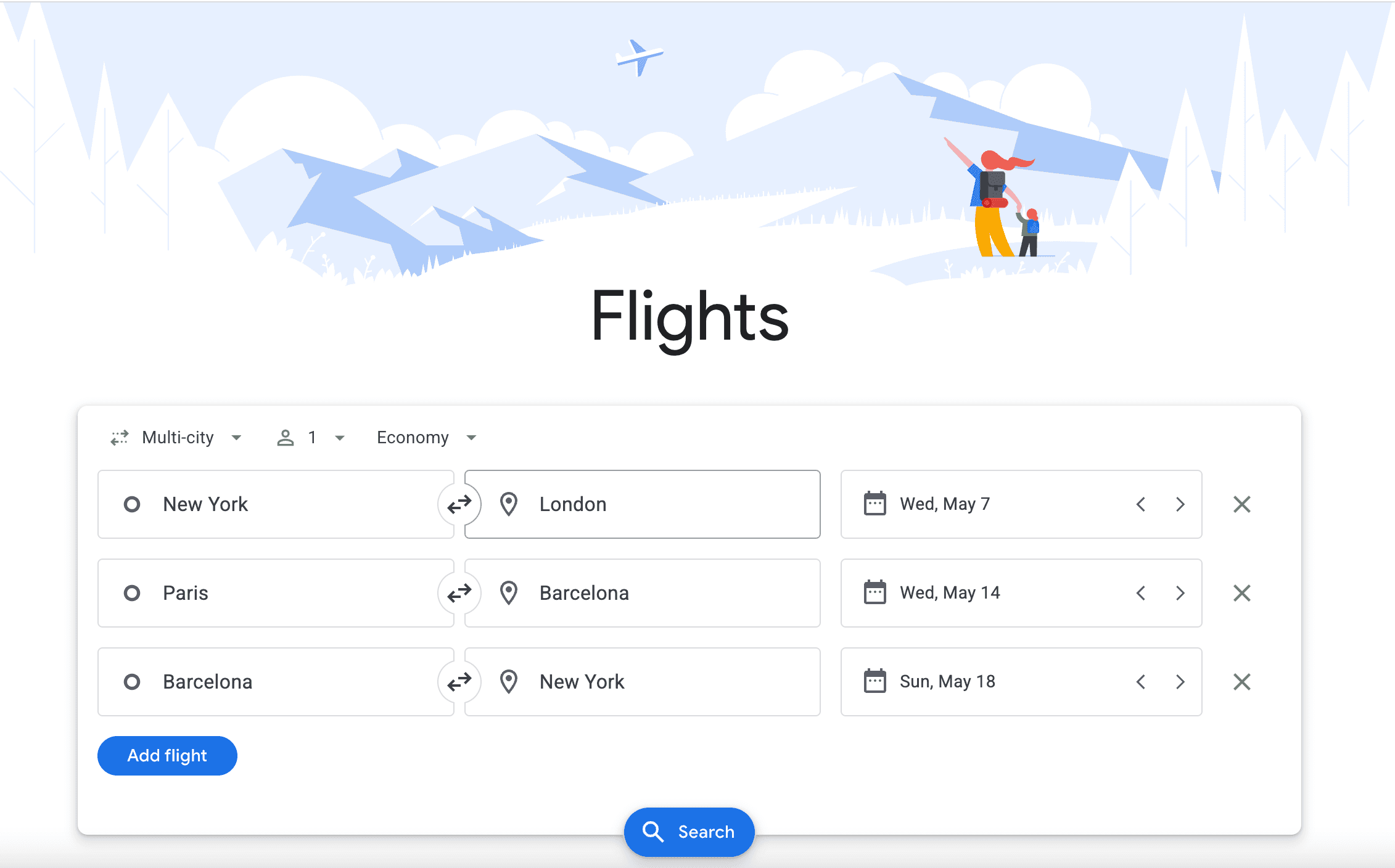
If you’re looking to visit multiple cities on an international trip, it’s almost always cheaper to book an open-jaw multi-city flight. On long-haul flights, many airlines charge nearly the same for one-ways as they do for roundtrip or multi-city flights. For example, you can get a multi-city ticket from New York to London, then from Paris to Barcelona, and finally back to New York—all in one search.
To make your multi-city travel planning even easier, get flight deals and custom alerts with Going.
How to change your currency, language, or location
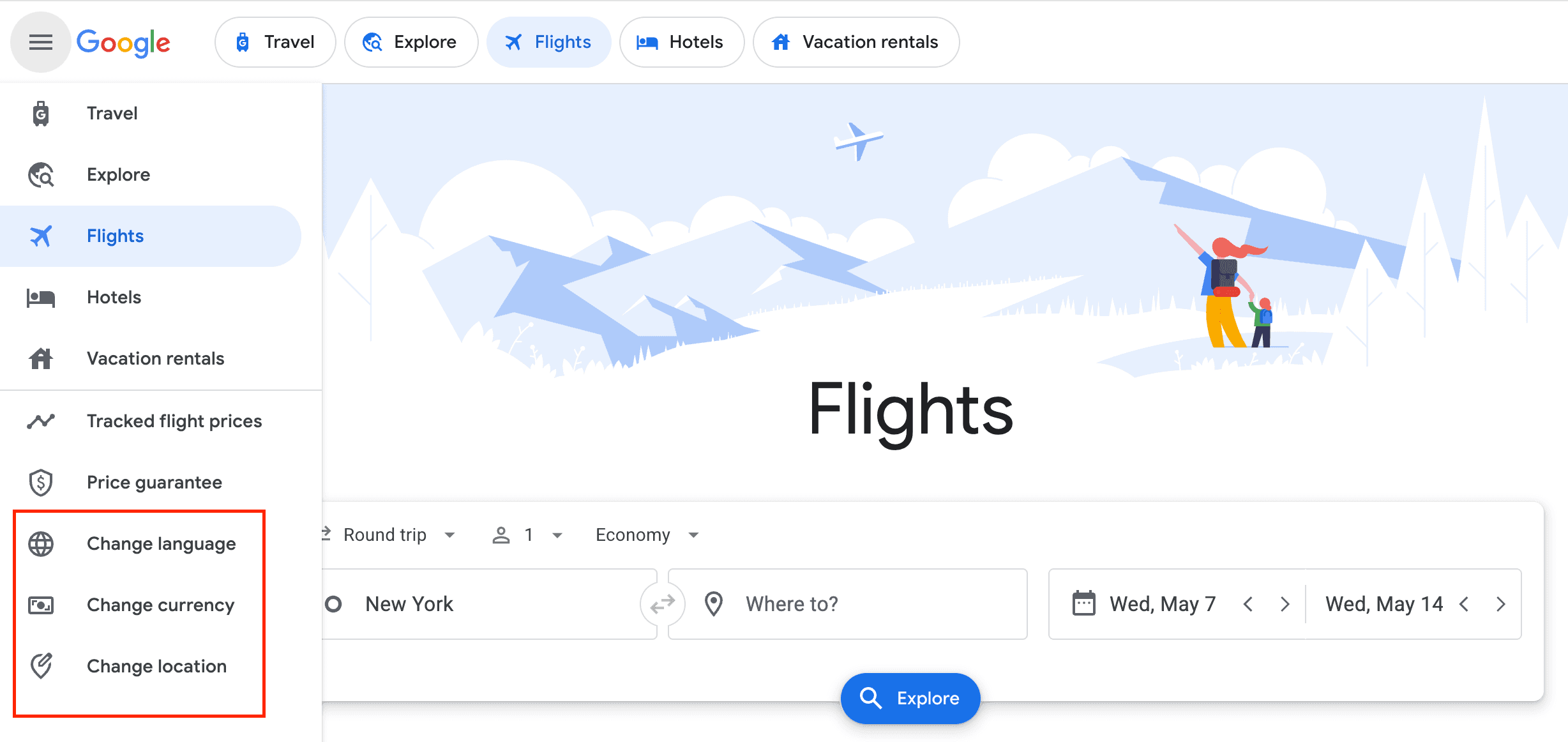
Have you ever looked up a flight to Europe and wondered why Google Flights is in euros? Sometimes, if you're searching for flights from or to a country that primarily uses euros, Google Flights might default to that currency. But don’t worry—here’s how to change currency in Google Flights.
Changing the settings on Google Flights is simple, and there are two ways to do it. Click the three horizontal lines at the top (next to the "Google" logo). This opens up a vertical menu on the left-hand side. At the bottom, you’ll find options to change the language, currency, or location you use for Google Flights.
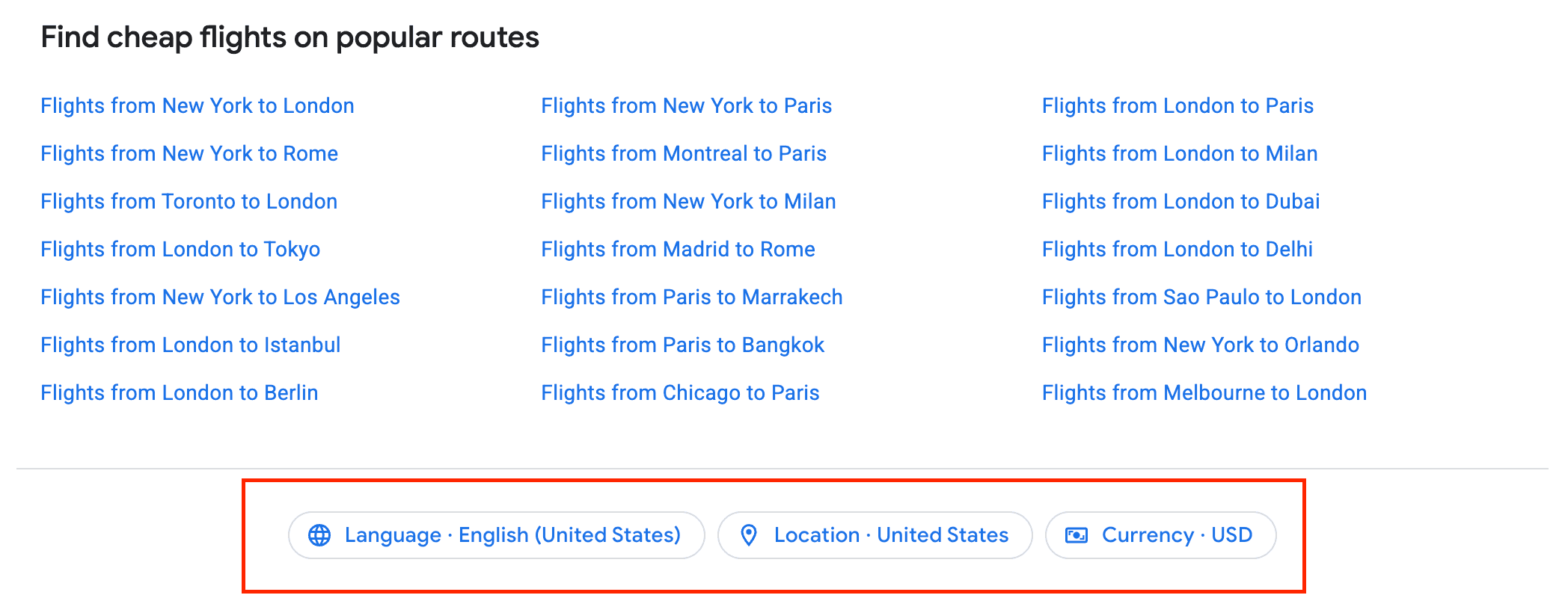
Another way is to scroll to the bottom of the page and select your preferences. This feature helps you avoid currency conversion fees or see prices in your home currency before booking.
How to find flights with lower carbon emissions
One of Google Flights' latest features is its ability to show the approximate carbon footprint of most flights. This is particularly helpful if you’re looking to minimize your environmental impact while traveling.
Generally, nonstop flights have lower carbon emissions than itineraries with layovers, but even among nonstop routes, the emissions can vary depending on the type of aircraft used.
Google Flights also shows the emissions from your flight compared to the average for that route, letting you know if your chosen flight has a higher or lower carbon footprint. It even takes into account your fare class (business and first-class tickets typically have a higher rate of emissions compared to economy seats).
With this feature, you can make more informed decisions about your flights, choosing routes and planes that are more environmentally friendly without sacrificing convenience. It’s a small step, but every little bit helps, right?
How to find the best seat on your flight
Finding the perfect seat on a flight might be the most important part of any booking, especially before long-haul journeys. While Google Flights is primarily known for tracking fares, it also provides key insights into seat selection, legroom, and extra amenities.
One of the most important factors to consider to find the right seat for you is legroom, which varies between aircraft and airlines. Google Flights integrates with Chrome extensions like Legrooms+ or that help travelers compare seat pitch and find extra-legroom options in economy. For reference, a standard economy seat may offer 30–31 inches of space, while premium economy can provide up to 38 inches.
Google Flights also allows travelers to view seat maps for certain airlines, making it easier to choose between exit rows, bulkhead seats, or standard options. Exit row seats typically provide more space but may not recline, while bulkhead seats offer extra legroom but lack underseat storage.
Another crucial aspect of seat selection is in-flight amenities, which can vary widely depending on the airline and aircraft type. Google Flights helps you see if your flight includes features like in-seat power outlets, Wifi capability, and seatback entertainment screens. For long-haul flights, having access to these amenities can make all the difference.
How to track flight prices on Google Flights
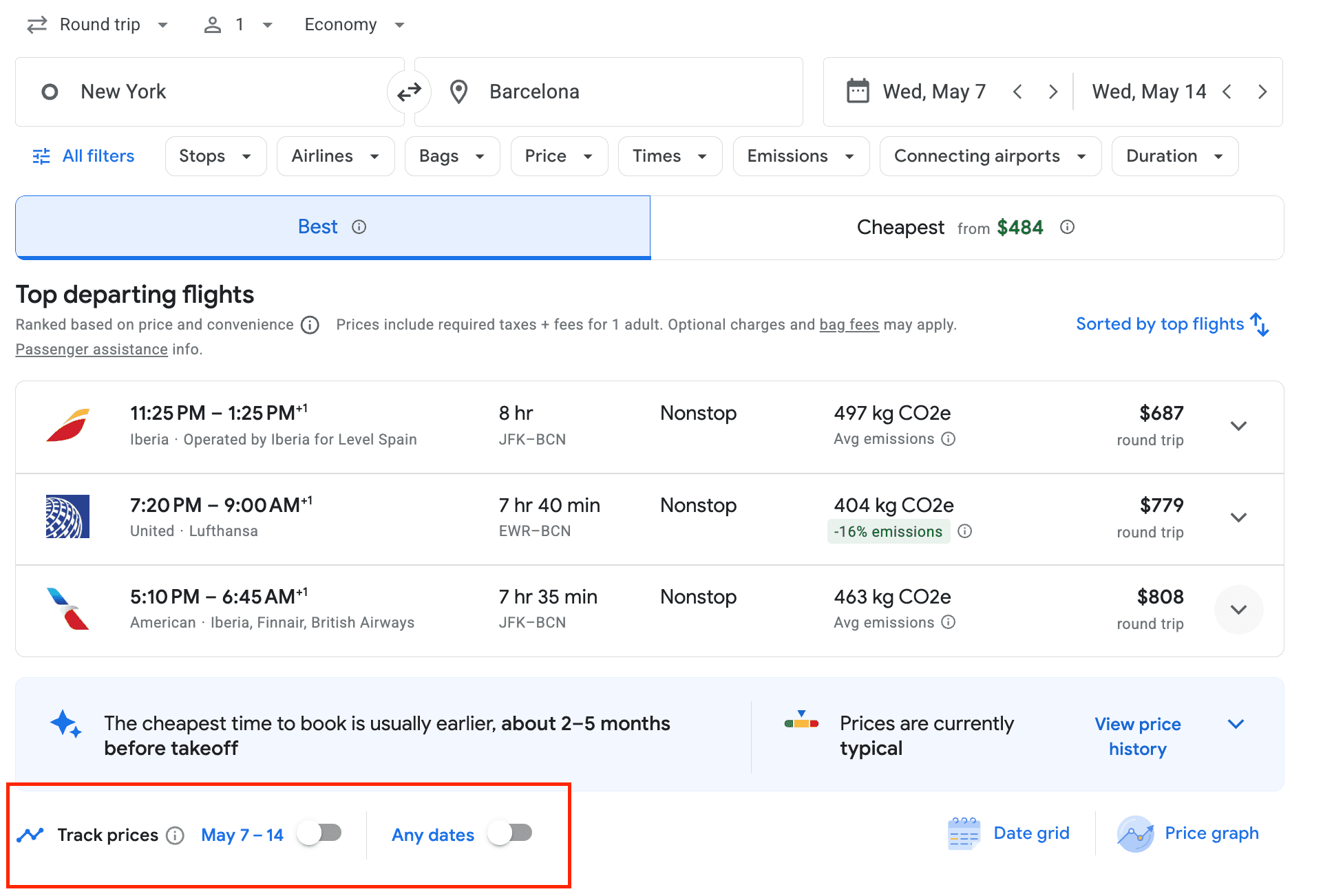
This is one of my favorite tricks when I’m looking up a destination but not quite ready to book a flight yet. With the “Track Prices” button, you can set fare alerts and let Google keep an eye on the price for you. It’s also a great way to compare dates and make sure you’re getting the best deal.
To track a flight, start by signing into your Google account. Then, set your departure and destination cities and your dates. On the results page, look for the "Track prices" button and click it so it toggles on and turns blue.
Before activating the price track feature, remember to set any filters you want for your flight. That way, you’ll receive notifications about price changes on the best options for you.
Once you've activated this feature, you'll see a small box at the bottom of the page where you can "View all" your tracked flight prices. There, you can manage your email notifications, see a price graph of your selected flights, and delete the options you’re no longer interested in.
Here are a few things to keep in mind: Google Flights doesn’t offer alerts to only notify you when the price drops to a specific amount. Besides, as flight prices tend to fluctuate daily, the sheer volume of notifications can get overwhelming.
Additionally, Google Flights doesn’t alert you to other great deals from your home airport—even to nearby destinations you might want to consider. That’s where Going Flights steps in, offering a service tailored to find and alert you about the best deals.
Save big on flights—including access to those coveted mistake fare alerts—starting at only $4.08/month! Start your Going membership today.
How to make the most of the Google Flights search engine
How to tell if you've found a good deal
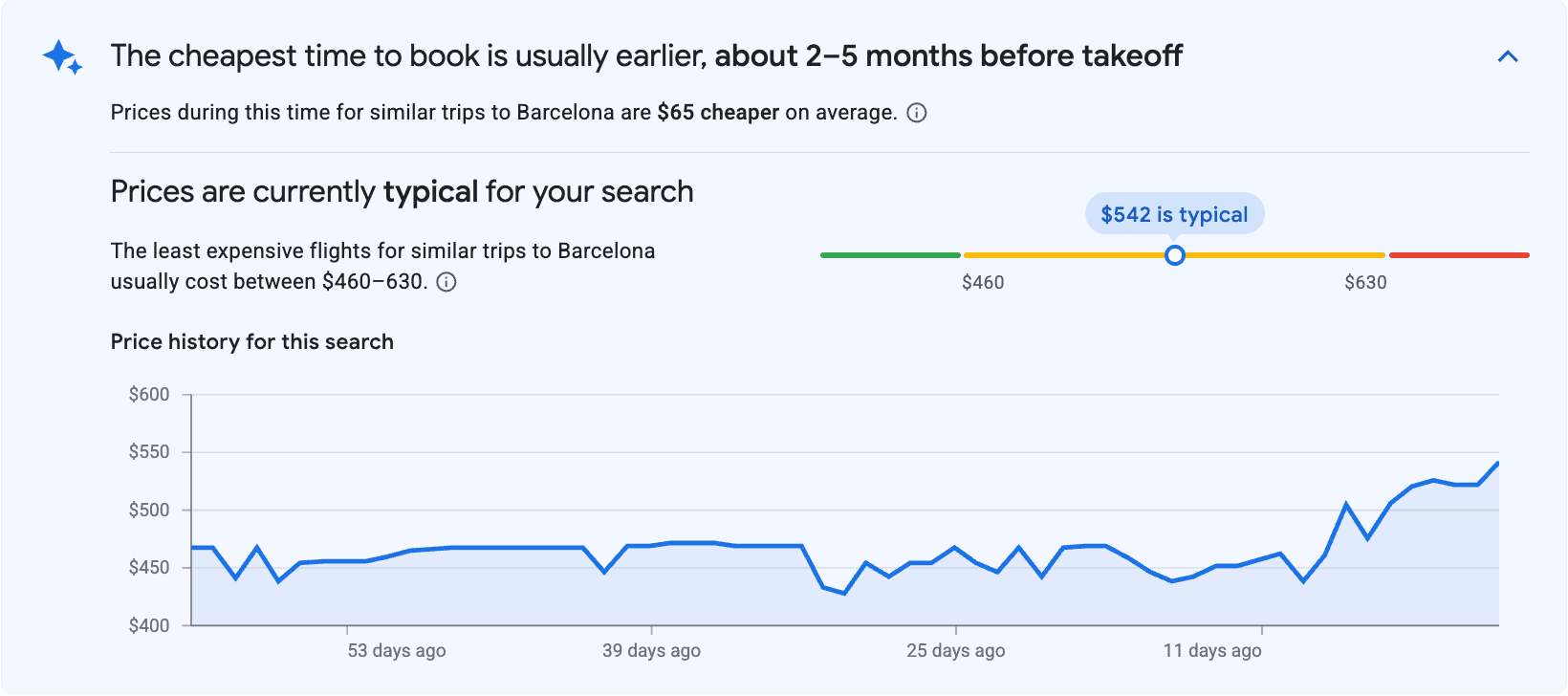
When you perform a search, Google Flights not only shows you whether the current price is “low,” “typical,” or “high” compared to historical prices, but it also displays when prices are typically at their lowest for that specific route.
Its color-coded price tracking feature shows you exactly how a fare compares to average prices. You’ll also see a chart showing how prices have changed on that route over the past few months so you can see the best time to book your chosen itinerary.
Still, take these results with a grain of salt. Their advice on what a flight costs “on average” is sometimes higher than usual.
For instance: They currently advise that $1,050 roundtrip for off-peak NYC–Paris flights would be typical (coded in yellow). Personally, $750 would be the ceiling of what I’d consider a “normal” price in this case. It is better to think of their price bands as a loose indicator of how current prices compare.
Use the “Date grid” to find cheaper fares
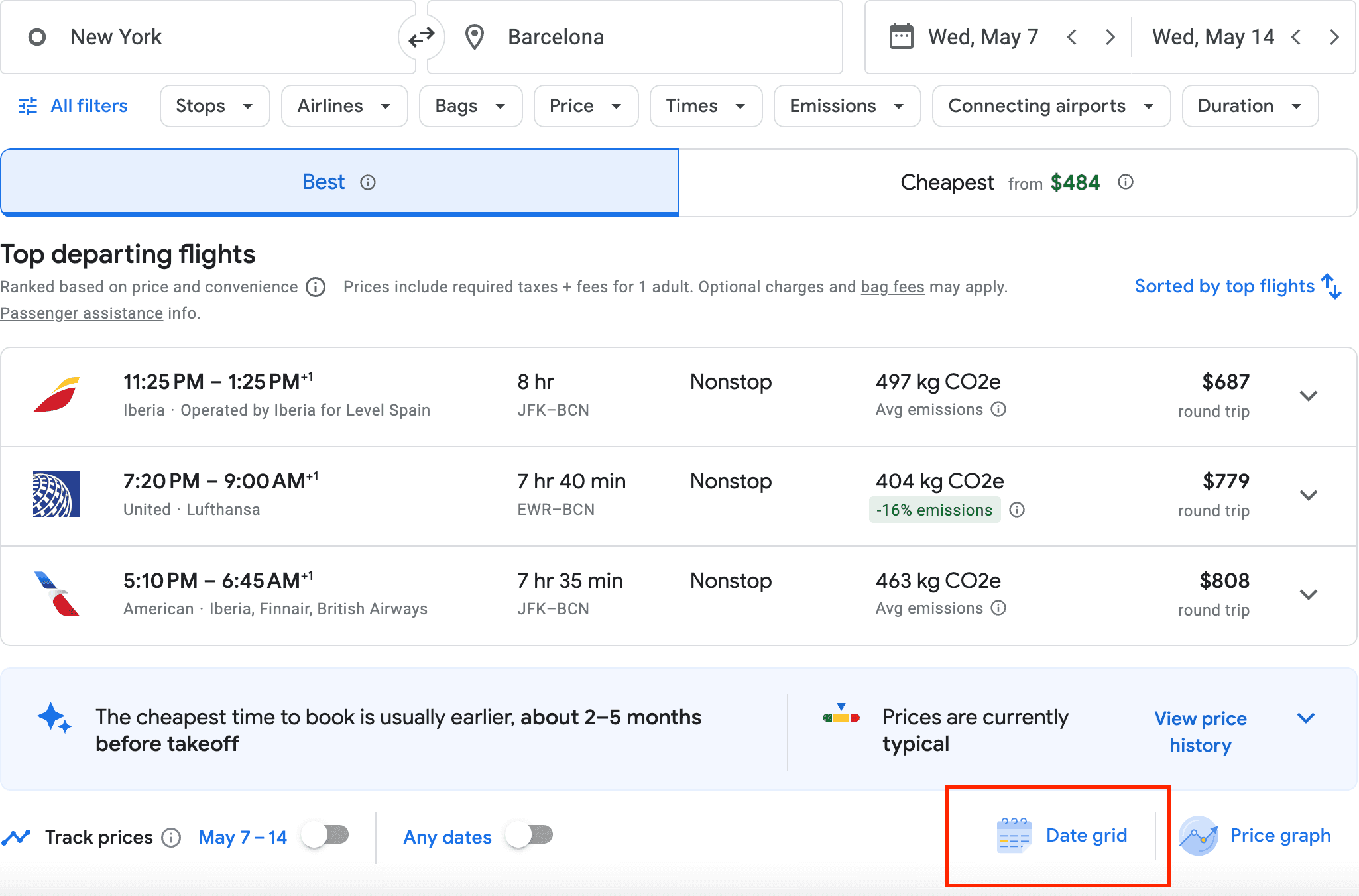
You can typically find the date grid under the flight price history. (When there’s a substantial price drop by adjusting your travel dates by just a day or two, you’ll see a pop-up notification).
Compared to the calendar of cheap fares, the date grid also shows fares on trips of different lengths. Seeing all the possible departure and return dates makes it much easier to spot the cheapest fare. You can save on trips by flying out a day earlier or coming back a day later than you had originally planned.
Search multiple airports to find the cheapest route between two regions
I’ve already covered the importance of searching multiple airports. Especially when using Google Flights international search for a multi-city trip, checking flights from several airports can save you hundreds of dollars.
For example, let’s say you want to fly from Los Angeles to anywhere in Japan for plum blossom season (I recommend it compared to the popular cherry blossom season!). You might initially search from just LAX. But by adding nearby options like SNA, LGB, ONT, BUR, or even others like SAN and SFO, you might find a much cheaper flight.
Also, add the destination codes for multiple airports in Japan (NRT, HND, KIX, NGO, FUK, OKA, CTS) to easily find which one is best for you.
Select the calendar, date grid, and price graph to find the cheapest dates for a specific destination
When you’re looking for cheap tickets, Google Flights has tons of options for playing around with dates to find the best airfare possible: the calendar, date grid, and price graph help you visualize when it’s most convenient to fly and how fares fluctuate throughout the year.
Once you input your dates, the calendar will pop up and show you two months of prices taking into account any filters you might’ve selected. The cheapest dates are always highlighted in green. You can also see what’s available in different months apart from your selected dates by clicking the arrows.
On the other hand, the date grid shows you the cheapest fares for different length trips across different dates. Anything cheaper than your selected flight is highlighted in green. Just like on the calendar, if you click the arrows at the top of the grid, you’ll see more dates.
Finally, the price graph works in the same way but shows the two months of fares close to your selected date in bar chart form. Honestly, the calendar and date grid are simpler and more intuitive tools than the price graph, but it’s still a cool function to consider.
Get the “Legroom for Google Flights” Chrome extension
We all love cheap flights, but this doesn’t mean that we want an uncomfortable one. It can be hard to know exactly how much legroom you’re getting on your flight, but the Legroom for Google Flights Chrome extension shows just how much space each seat has before you book it. It’s especially helpful if you’re flying long-haul and want to make sure you’re not cramped for 10+ hours.
This tool shows exactly how many inches of legroom you're getting on each flight with a helpful color code to know whether it’s good or not. Is five extra inches of legroom with one airline worth $40 more? That’s up to you to decide!
Use the multi-city search to build complex itineraries and potentially save on long-haul trips
The multi-city search feature on Google Flights is a fantastic tool for travelers looking to explore multiple destinations in one trip, and it can be a huge money-saver—especially on long-haul journeys.
Instead of booking separate one-way tickets for each leg of your trip, you can bundle all your flights into a single search, which not only simplifies planning but can also reduce the overall cost of your travel.
So how can these multi-city flights cost less than booking each leg separately? Airlines often offer discounted fares when booking multiple segments together, and Google Flights will automatically search for the best combination of routes and prices for you.
Streamline travel organization
Google Flights isn’t just great for finding the cheapest flights—it can help you keep track of your entire trip. The Travel Planner feature makes trip management a breeze by syncing all your flight details and even offering personalized trip suggestions based on your search history.
Once you book your flight, click the “Travel” button at the top to organize your itineraries, track price changes, and even get hotel recommendations. For multi-city traveling, this feature is great to keep everything organized and in one place.
If you’ve booked your flight using the same email address linked to your Google account, the Travel Planner automatically pulls your reservation details (like flight numbers, departure times, and hotel bookings) from your emails and neatly displays them without you having to input anything.
But it doesn’t stop there. Google Flights will also display “potential trips”—those destinations you’ve searched for but haven’t booked yet. For example, if you’ve been exploring flights to Hawaii but haven’t finalized your purchase, the Travel section will keep those searches at the forefront.
Setting up Google Flights alerts
Set up Google Flights alerts, and book your desired flight at the right time. To get started, enter your departure and destination cities, along with your preferred travel dates. Once you see the search results, toggle the “Track prices” switch at the top of the page.
For even more flexibility, you can set alerts for multiple dates and airports to maximize your chances of finding the best deal. To learn more about how this feature works and get additional tips on using it effectively, check out our detailed guide on Google Flights alerts.
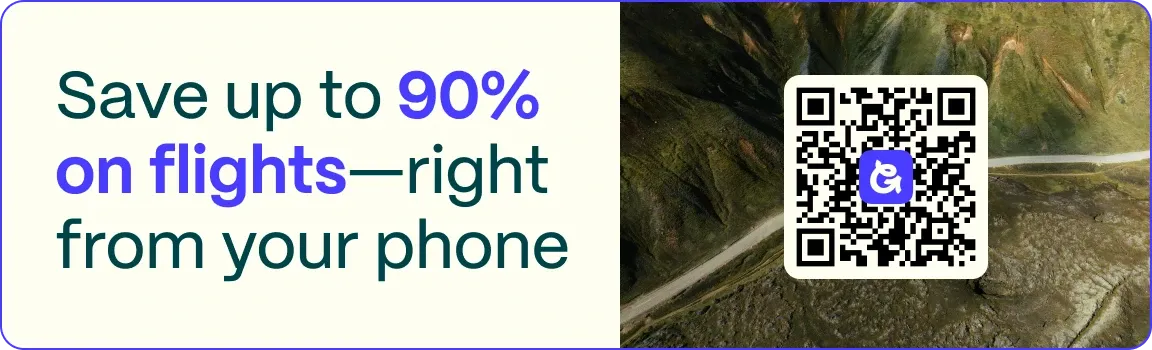
Download the Going app, and start receiving flight deals for free.
Booking issues and refunds
Getting a refund on flights booked through Google Flights
Google Flights is a search engine, and the flights are actually booked directly with the airline. This means that if you need to cancel or get a refund, you’ll need to do it through the airline or travel site where you booked. It’s important to stay informed about the airline's cancellation policies to avoid any unpleasant surprises.
If you’re traveling from the United States, the Department of Transportation's "24-hour rule" ensures that you can cancel your flight within 24 hours of purchasing it and receive a full refund. This rule applies to any flight from a US airport, provided the ticket was booked directly with the airline and at least seven days before departure.
Google Flights price guarantee
Sometimes, Google Flights will show flights with a price guarantee, which means if the price drops after you book, you’ll get a refund for the difference. You don’t have to pay for the price guarantee, and enrollment isn’t required. This is their way of expressing how sure they are that the current price is the lowest it will go.
Sounds pretty cool, right? Well, there is fine print to take into account. The price guarantee is only available when you see a price badge next to the fare. Besides, your flight must be booked directly through Google (not all airlines have this feature available), and any fare difference will be refunded directly via Google Pay within 48 hours after your flight. Fortunately, this policy seems to be changing, and Google is starting to include some flights booked directly with airlines and agencies, too. The new policy is still in its early stages, but the expansion would be good news for travelers.
Expert tip: If you see a flight with a price guarantee badge, book it. If the price drops within the specified time (usually within a couple of weeks after booking), you’ll get the difference back.
What airlines are not on Google Flights?
Unfortunately, not every airline is listed on Google Flights. Some budget airlines and a few international carriers don’t show up in searches. So, while Google Flights is one of the most comprehensive tools out there, it’s always a good idea to check directly on those airlines’ websites if you don’t see them pop up on your flight search.
Is there a better site than Google Flights?
Google Flights stands out for its fast, ad-free interface, real-time results, and broad search capabilities, making it one of the most efficient tools for finding airfare. Unlike other sites, Google Flights does not charge extra fees, as it redirects users to book directly with airlines or online travel agencies (OTAs). However, it may not always include budget airlines, which can sometimes be found on other platforms. Here’s a summarized comparison:
| Feature | Google Flights | Other search engines |
| Direct airline booking |
|
|
| Search agility |
|
|
| Price tracking & alerts |
|
|
| Date search flexibility |
|
|
| Explore feature |
|
|
| Extra booking fees |
|
|
| Coverage of budget airlines |
|
|
| Direct booking or refund handling |
|
|
If you want to learn more on how Google Flights compares to other services, check out our guides on Google Flights vs. Kayak and Google Flights vs. Skyscanner.
How to use Google Flights and Going together to find cheap flights
Here’s the ultimate trick: Combine Going with Google Flights. When we send our members a deal, we include a link to a sample search, and 99% of the time it's on Google Flights. Why? This is the best platform to customize your search and find exactly what you’re looking for.
The sample search will be pre-filled out with the departure city and arrival airports, plus filters like specific airlines, number of stops, and layover times. This makes it easy for you to narrow in on the flights included in the deal.
At Going, we track cheap prices with our internal tools and send our members the best of the best deals. We use Google Flights to help us with the search and manually validate these fares, ensuring that the offers we send out are accurate and reliable.
Going members generally save 40–50% on flights, which translates to about $200 in savings for domestic flights and up to $500 for international trips. When we manage to find a mistake fare, members can save even more—up to 90%!
Want to make sure you never miss a deal? Sign up for Going’s free alerts, and let us find the flight for you.
Frequently asked questions
How does Google Flights work?
How to use Google Flights?
Does Google Flights check all airlines?
What does multi-city mean in Google Flights?
How do I add a layover in Google Flights?
What do separate tickets mean on Google Flights?
How to set up Google flight alerts?
How do I book or cancel a flight with Google Flights?
Does Google Flights use cookies to raise the price on flights I’m searching for?
Are Google Flights prices accurate?
Last updated December 1, 2025