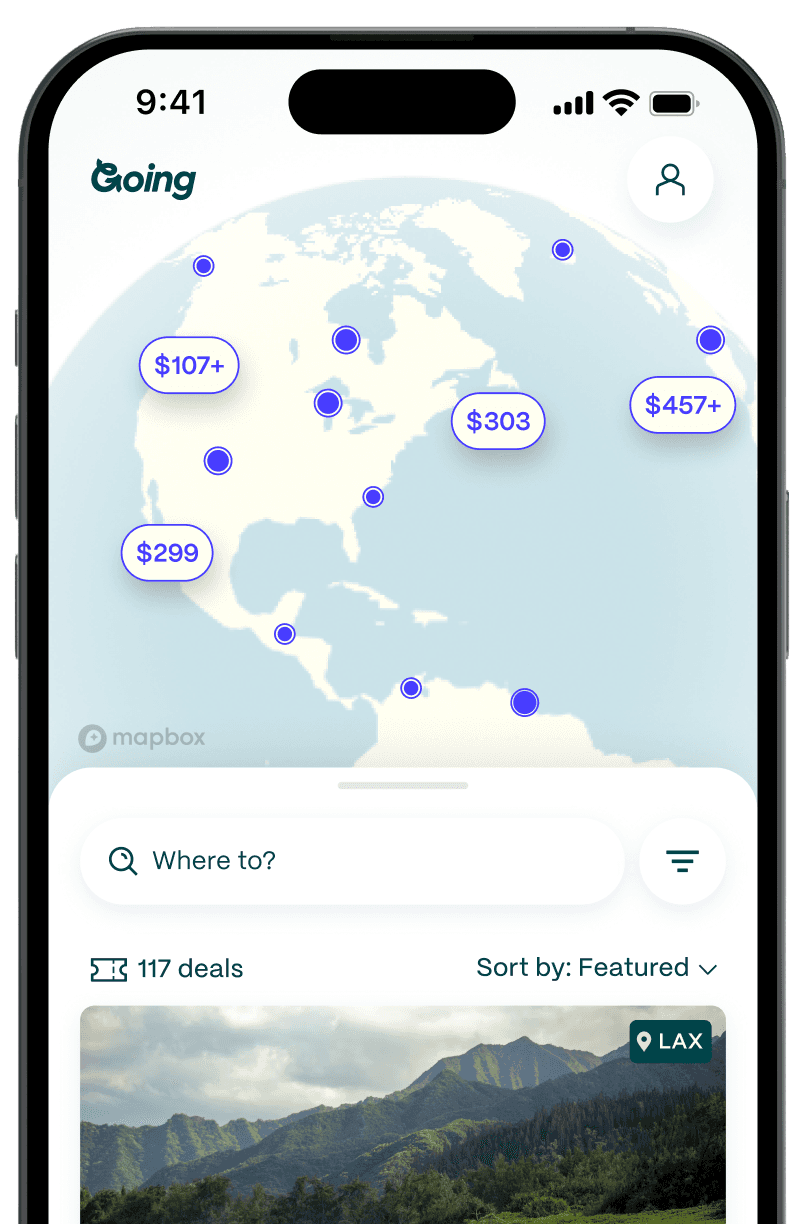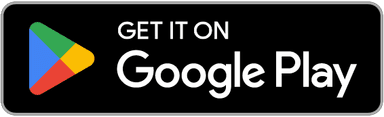How to Use Hopper to Save Money on Flights
Table of Contents
Anyone who has spent a fair amount of time researching and tracking airfare knows that even after you click the “buy” button you can’t help but wonder if you really got the best deal. That post-purchase worry is exactly what Hopper is built to relieve.
What Is Hopper?
Hopper is an online travel agency (OTA) and app that tracks the cost of airline tickets, car rentals, and hotel rooms over time to give users a historical analysis of whether the current price is above or below the typical fare for a given date. The data is also used to predict the best time to book—Hopper claims a 95% accuracy rate.
The Montreal-based company was founded in 2007 by Frederic Lalonde and Joost Ouwerkerk, both of whom formerly worked for Expedia.
How Does Hopper Work?
Hopper pulls prices on air tickets, hotel rooms, and car rentals from elsewhere on the web (such as airline sites for airfare, OTAs for hotel rooms, and rental car companies for cars) so you can find the lowest price. That’s where the system stops for room rates and car rentals, but with flights there are a few more steps that make it even more useful for budget-conscious travelers.
Once Hopper has all the airfare data, the algorithm compares it to historical data for the same routes and dates to let you know how the fares you’re seeing compare. Then, Hopper offers predictions about whether the ticket price is likely to go up or down in the future and even suggests when the best time to book will be (this is where they claim the 95% accuracy rate up to one year in advance). You’ll be notified via the app when the price is right and then you can book directly through Hopper.
Unlike other OTAs, Hopper limits its full functionality to its app. The website features price information and booking capabilities only for hotel rooms, while the app offers that information for hotels plus flights and car rentals.
The Hopper App
While hotel information is available on the Hopper website, to get the best user experience you need to get the Hopper app. It’s available for both iOS and Android devices.
Once you’ve downloaded the app, you’ll see a series of screens explaining the app’s basic functionality. On the second screen, tap the “Notify Me” button in order to get push notifications of price changes on anything you want to track.
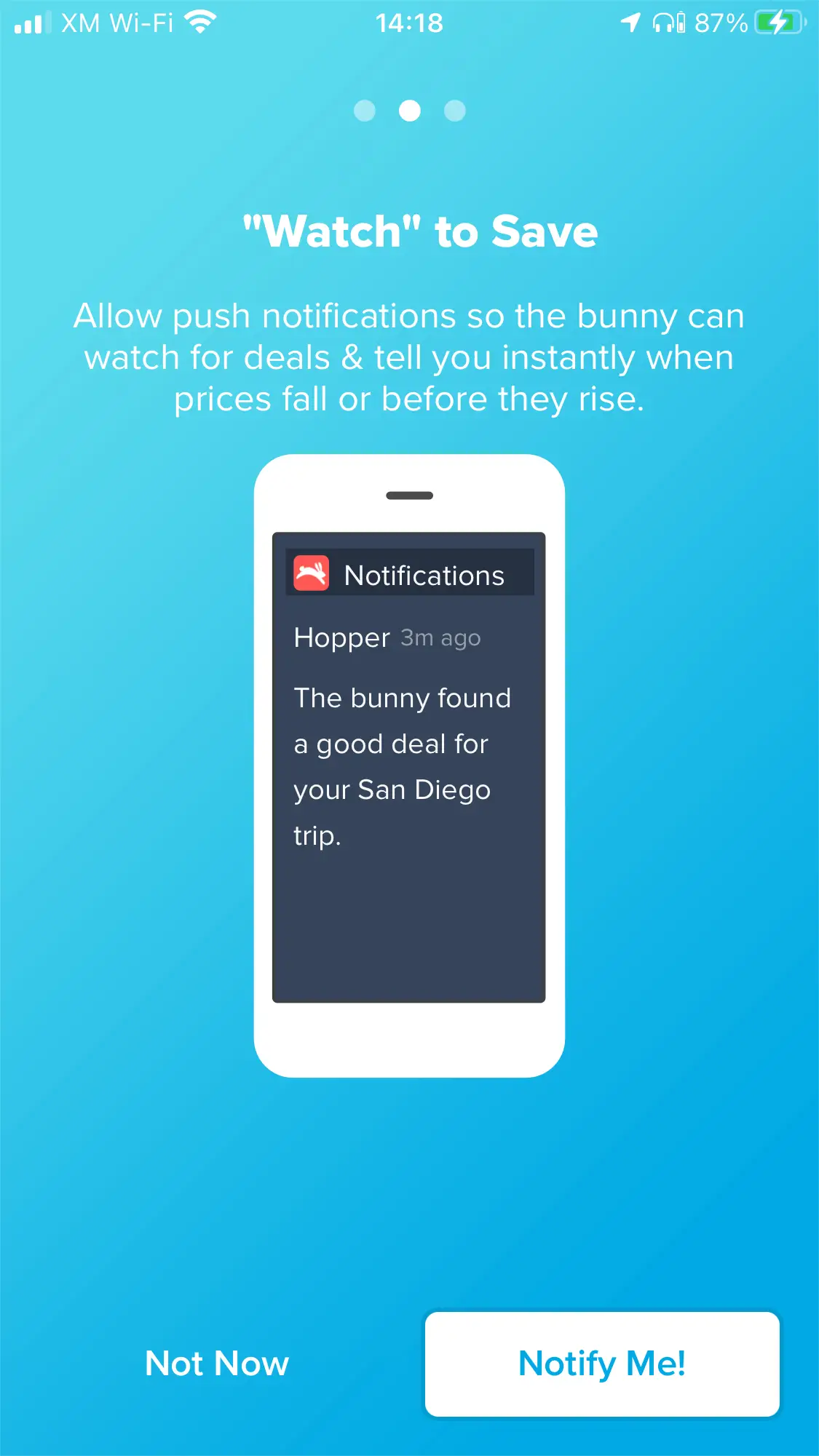
You can search for prices without having a Hopper account, but you must create an account in order to actually book anything. Tap the person icon in the upper left-hand corner of the screen and then the “Sign Up or Log In” prompt to create an account and “choose your bunny.”
The app asks for your cell phone number and sends a verification text with a link. Tapping on that link brings you back to the app, where you can finish creating your Hopper profile.
And, yes, that includes choosing your bunny avatar.
Note that if you ever sign out of the app, you’ll need to repeat the verification text process to log back in.
How to Use The Hopper App to Book Cheap Flights
On the main screen of the Hopper app, tap on the “Flights” option.
Enter the departure and arrival airports, and edit the number of travelers (if necessary).
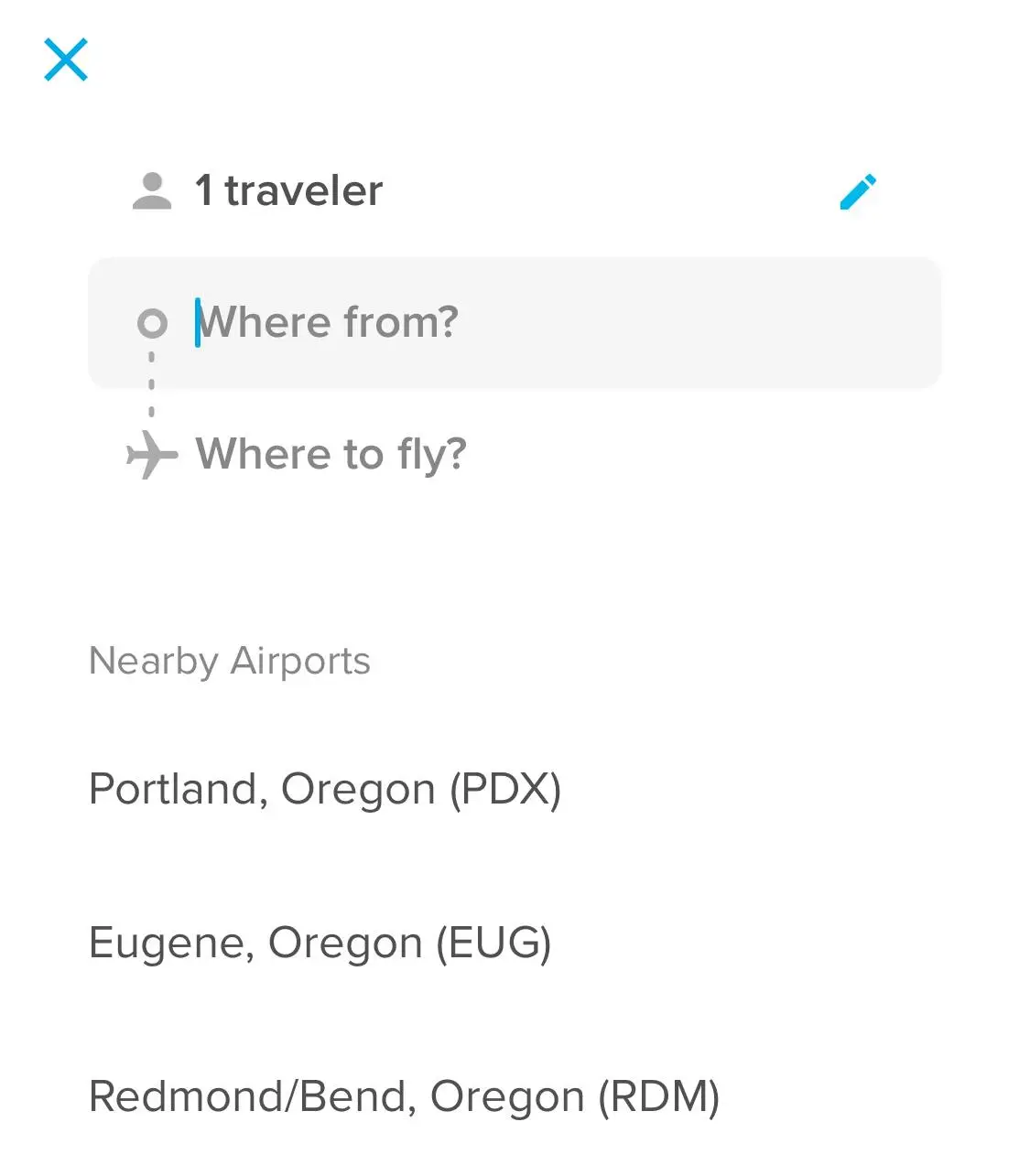
On the next screen, you can edit the preliminary search to be a one-way flight (the default is round-trip). You can also tap on the “Filters” button to avoid “basic economy” tickets and limit the number of layovers.
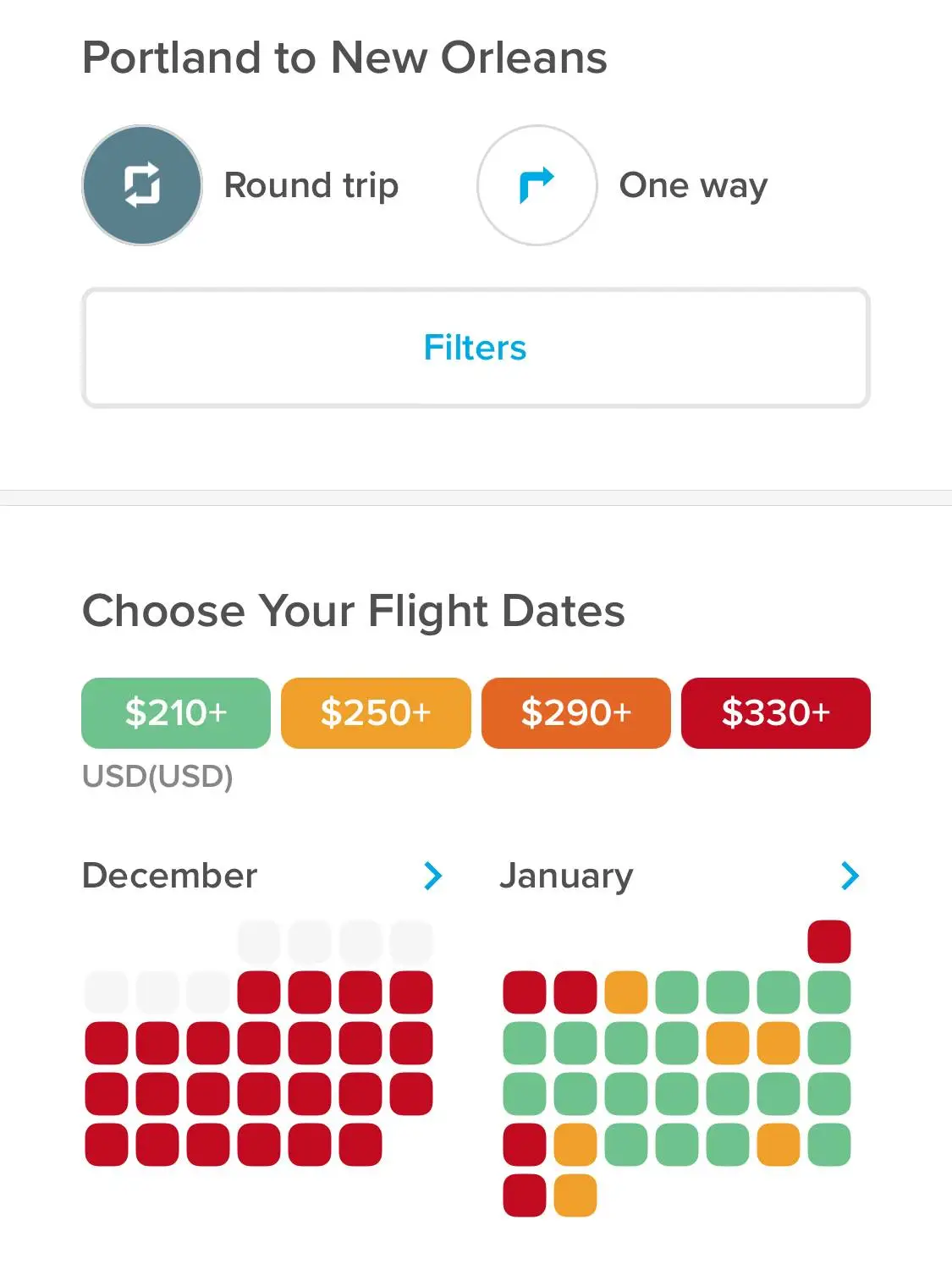
The Hopper flights search results are in a colorful calendar format, with green dates being the best deals and red being the most expensive. There are even two shades of yellow/orange to indicate more gradations on the cheap-to-expensive scale.
For more details about Hopper flights, choose the month you want to look at by tapping on the month name. The larger version of the calendar you’ll see next lets you tap on departure and return dates.
If you’re happy with the travel dates, tap on the “Select These Dates” button at the bottom of the screen. Once the bunny has finished its calculations, the next screen includes a whole bunch of information.
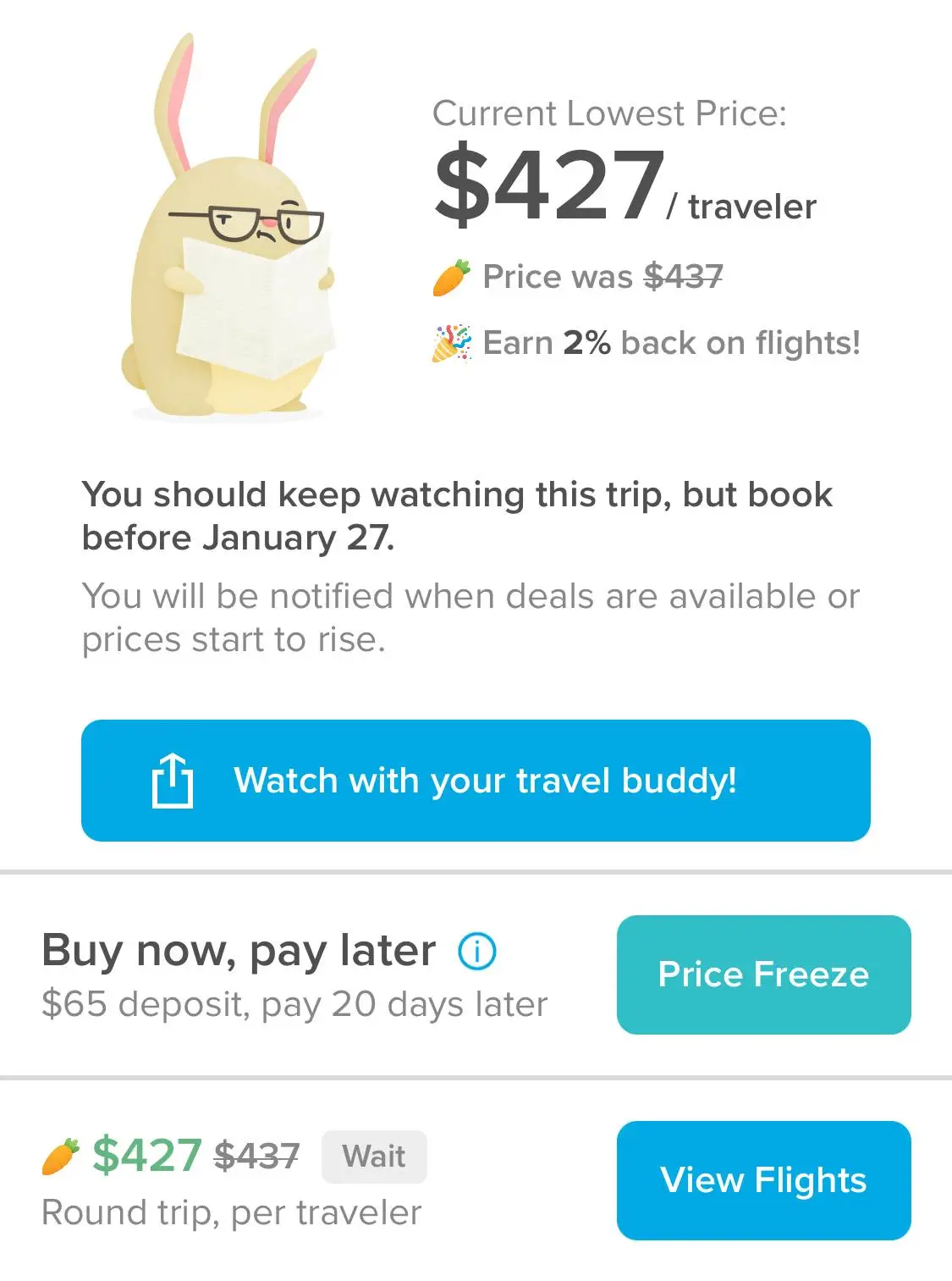
The “current lowest price” is in big, bold lettering—and this price may include a discount based on any “Carrot Cash” you have available. (See below for more details on Carrot Cash.)
Underneath the bunny, you’ll see a note about price predictions. In this case, Hopper is suggesting we wait to book this particular flight but that we should book before January 27th. For added emphasis, the word “Wait” is in a little gray box next to the same listed price at the bottom of the screen.
You’re automatically set up to be “watching” any trip you search for this way; you can scroll down to deselect “Watching” if you’re not ready to do that yet. There’s also an option to “Watch with your travel buddy”—AKA send this Hopper flight info to anyone you might be planning a trip with.
Note that sending this information to your travel buddy means they’ll also get notifications about price changes.
Keep scrolling to find more details about Hopper’s price predictions. For this example, Hopper says that airfare on this route will change over the next seven weeks and be as much as $139 lower than it currently is. Then, after January 27, the prediction is that fares will go up by at least $128 from the current price.
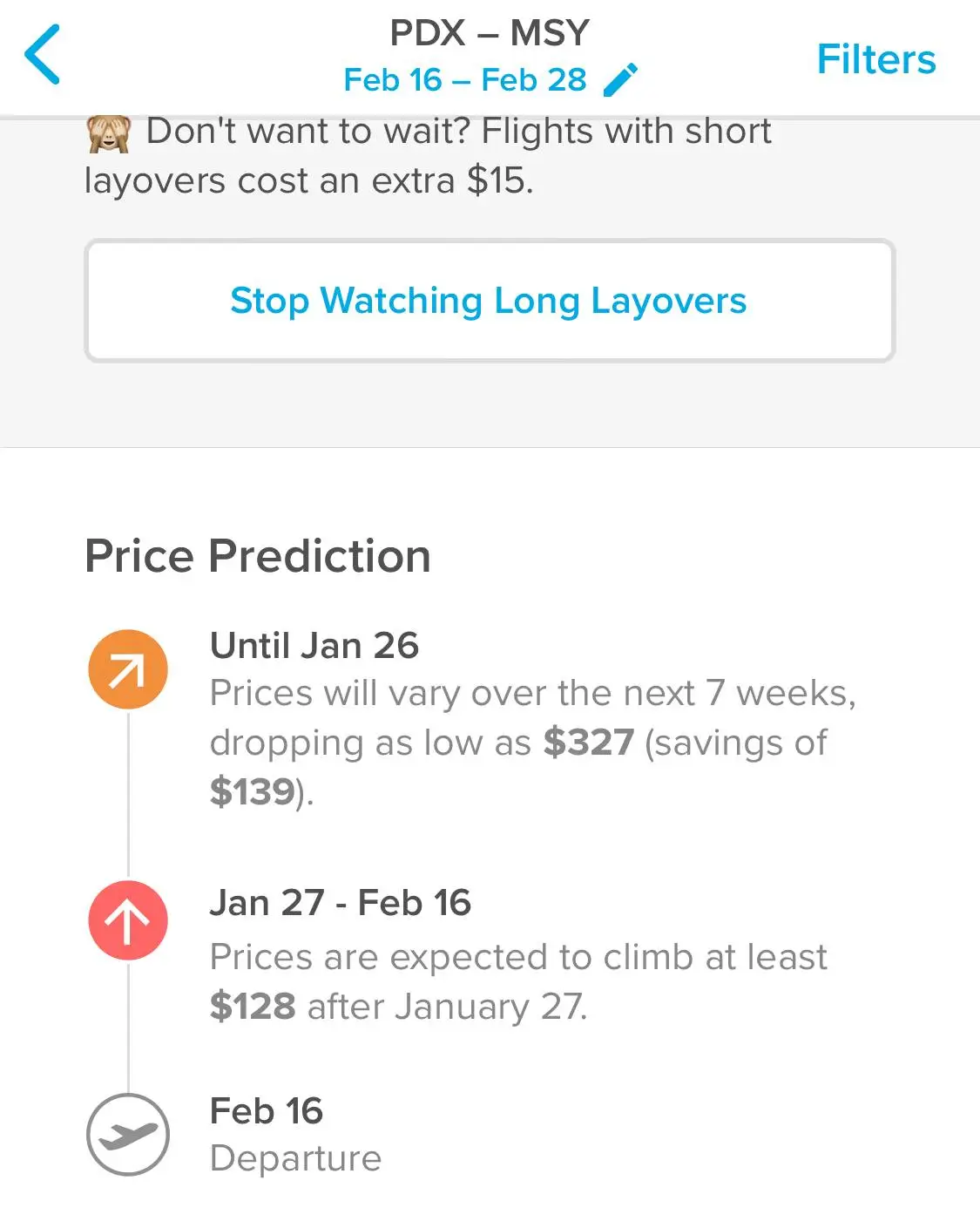
When you’re ready to look at flights in more detail, tap the “View Flights” button at the bottom of the screen.
The first flights you’ll see are for the outbound flight. You can scroll to see all the flight possibilities or filter for a specific fare class at the top of the list if you’re only looking for (for instance) Premium seats instead of Basic seats.
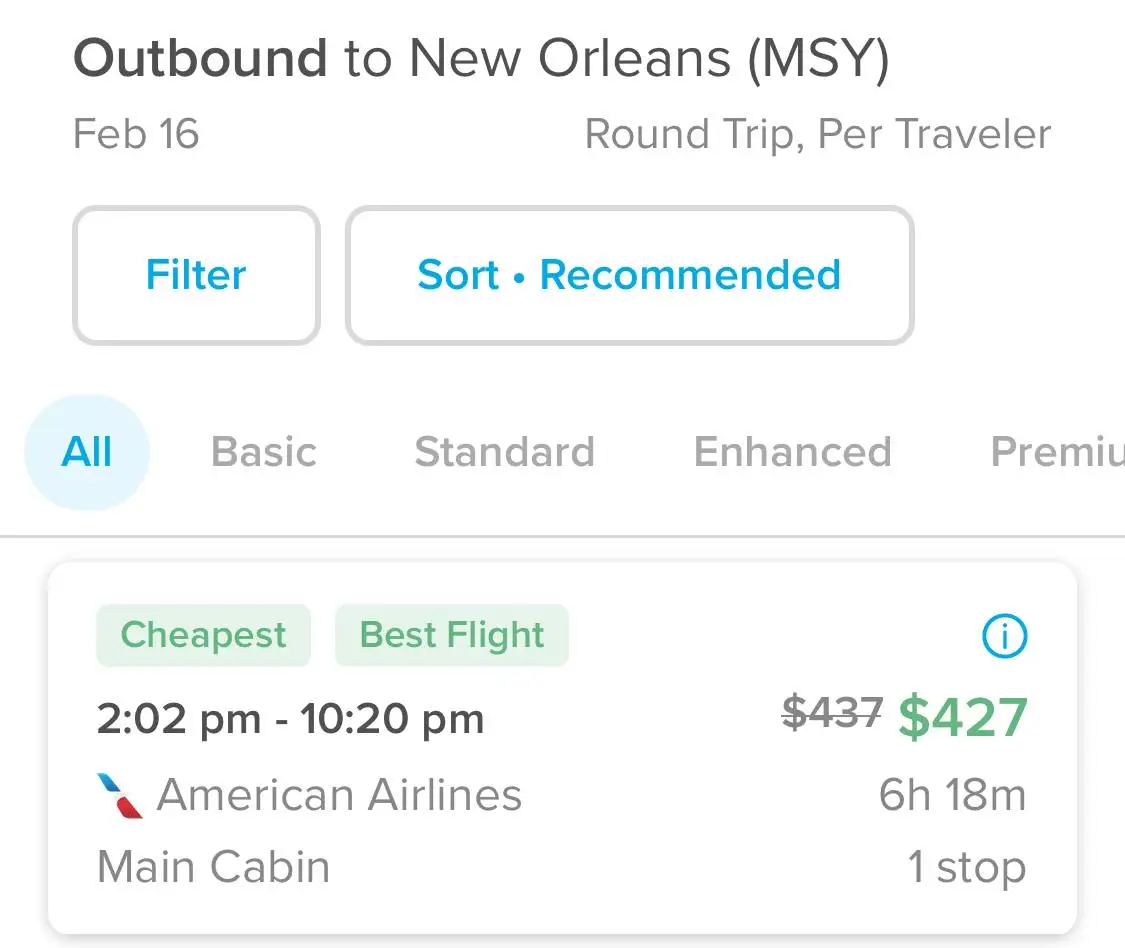
Hopper lists the cheapest flight first (“Cheapest” and “Best Flight” are in green boxes in our example), with other descriptors assigned to other options on the list—including “Fastest,” “Best Quality,” and “Best Refundable.” If there’s no cost to change the ticket, that’s listed in a blue box that says, “$0 Changes.”
Select the outgoing flight you want and then you’ll see more fare options with various amenities at different price points.
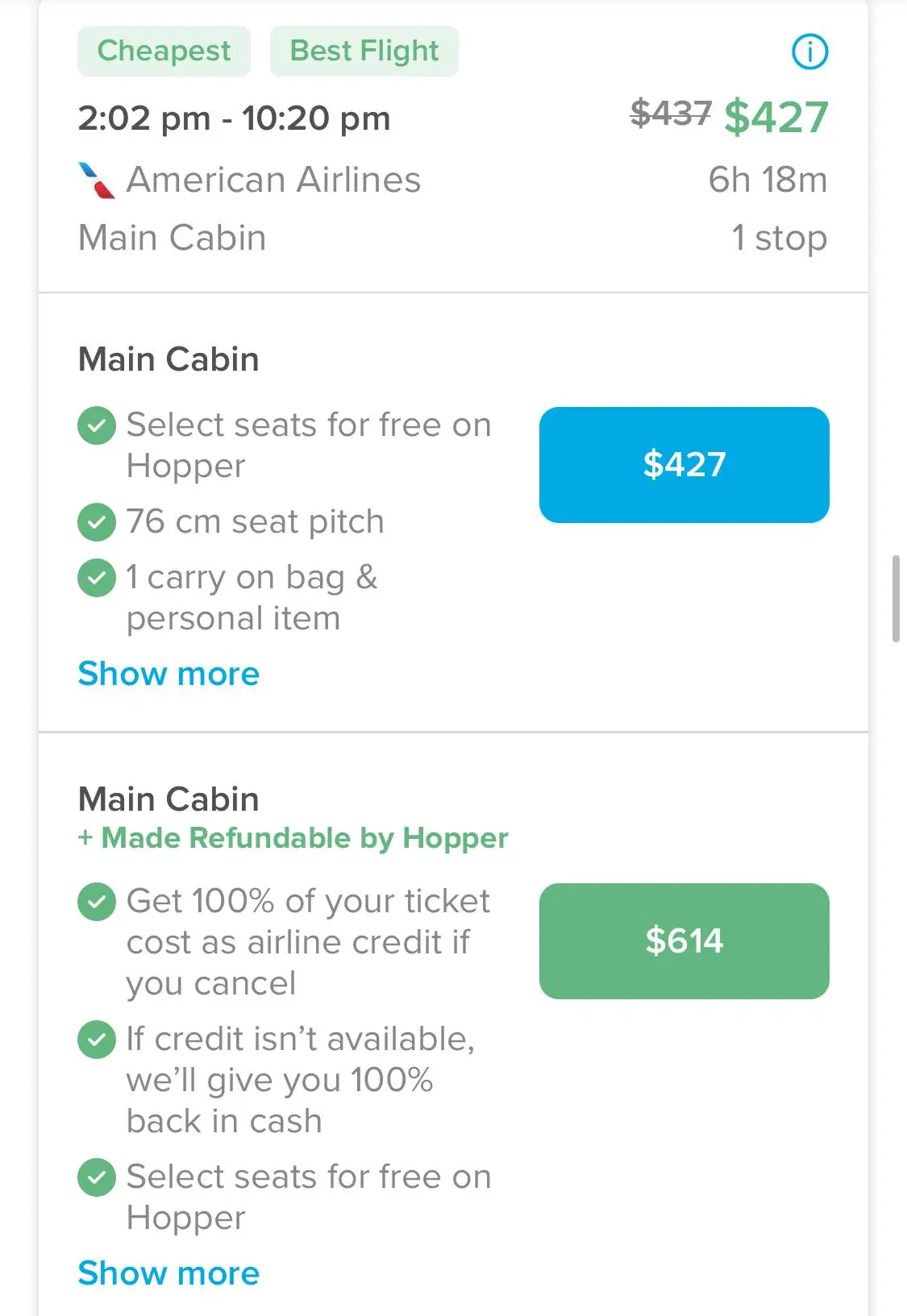
After choosing the fare class you want, you’ll see all the details about that outbound flight. If it’s still the one you want, tap “Select This Outbound.”
Then, you’ll repeat the same basic process for your return flight.
The next screen shows a synopsis of the flights you just chose, the cost per ticket, and any “Carrot Cash” savings you’re getting. You can then choose to do a Price Freeze (details below) or tap “Continue” to book the flight.
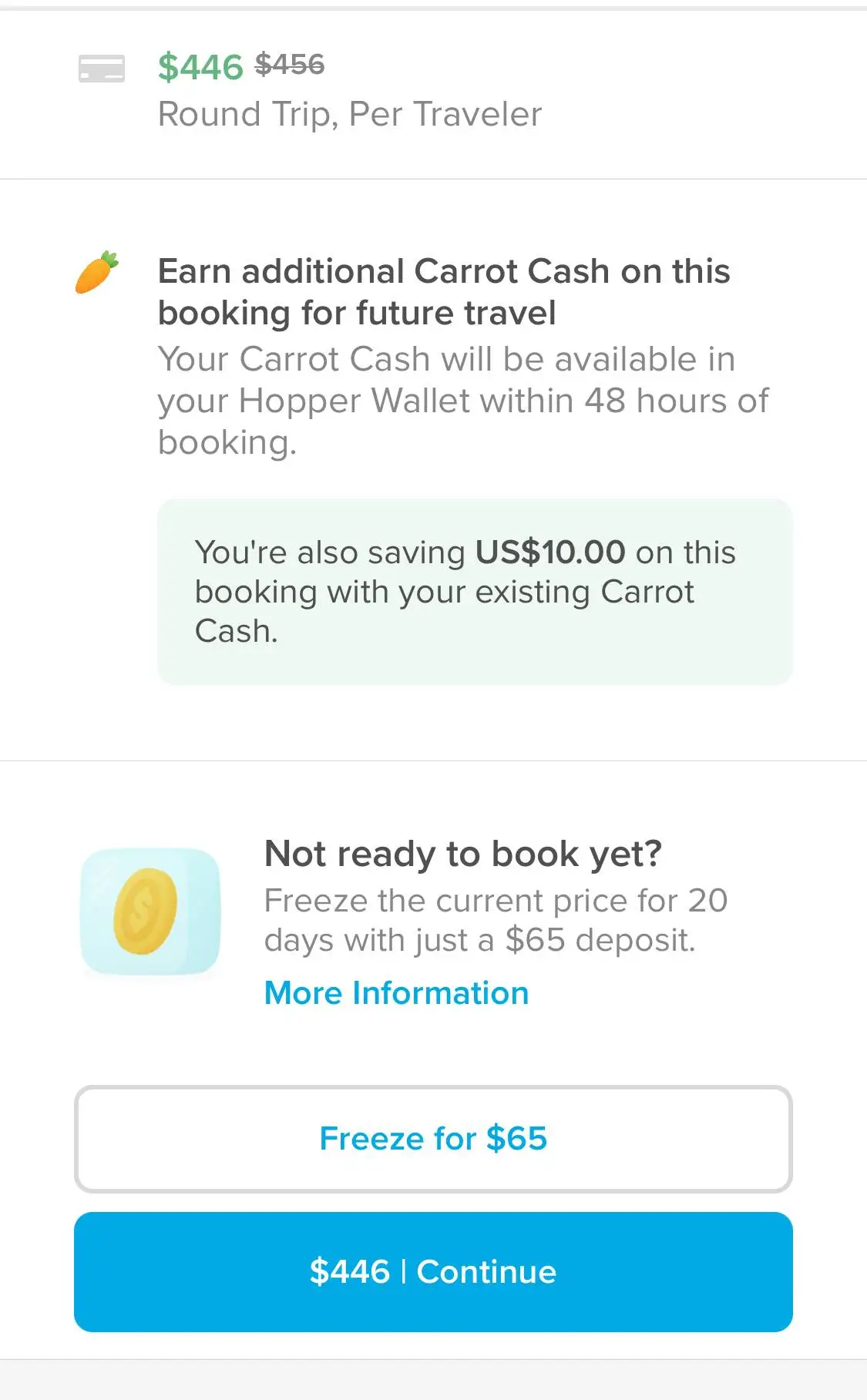
Hopper offers add-on options for things like travel insurance for missed flights (if there are multiple connections on an itinerary), instant refunds on flight cancellations, and flight change guarantees.
Finally, you’ll get more detailed information about each flight, including whether seat selection is an option, how many carry-on bags are allowed, what a checked bag will cost, and the charges for things like changes and cancellations.
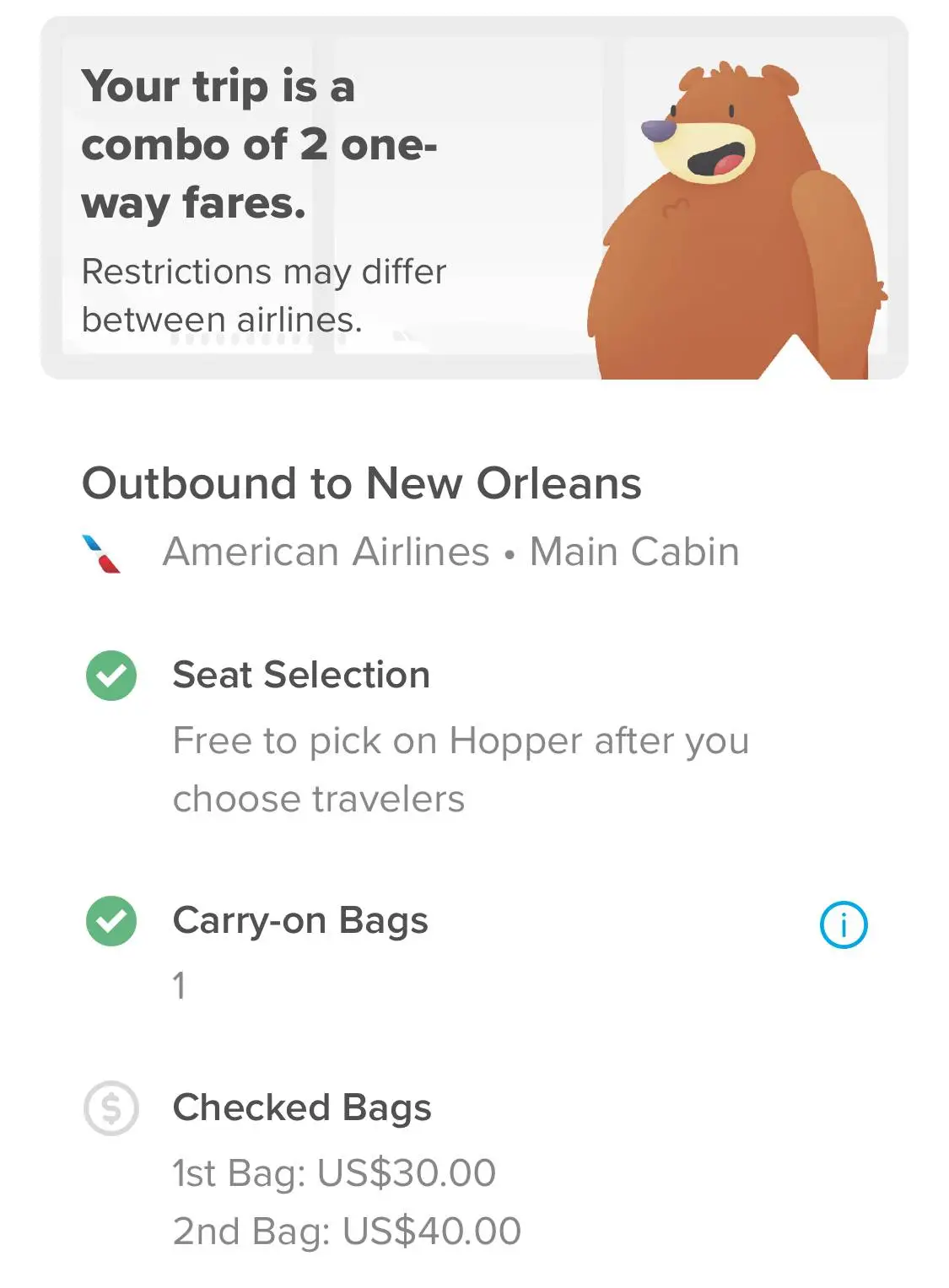
The next step is to add the traveler information for each ticket. If you already entered traveler information from the “Settings” screen when you created your profile, you can select those travelers and automatically apply their details to the tickets you’re booking. If not, you’re prompted to add a new traveler—including frequent flyer numbers and Redress Numbers or Known Traveler Numbers (if applicable).
Later, when you want to check on any flights you’re watching, tap the notification bell icon on the upper right hand corner of the main screen to see the whole list.
When you create an account with Hopper, you automatically get some Carrot Cash—basically credit that can only be used on Hopper—in your Hopper Wallet. You can see details about what’s in your Hopper Wallet by tapping on the carrot icon at the top of the main screen.
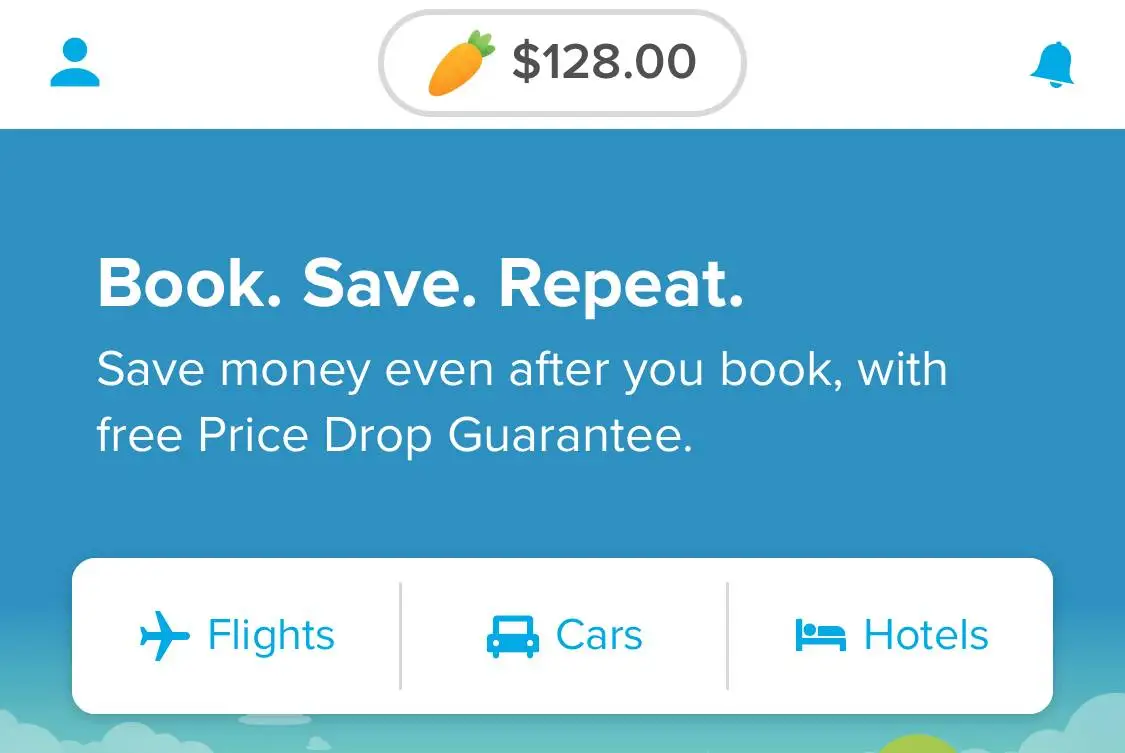
Additional Carrot Cash is earned with each hotel or flight booked through the app and can be used toward anything booked through the app (flights, hotel rooms, and car rentals).
Carrot Cash does expire, though the expiration dates vary depending on the promotion. You can see exactly when each reward expires by scrolling through the offers in your Hopper Wallet.
One of Hopper’s unique features in the flights department is the “Price Freeze” option.
Let’s say you need a little more time to make a decision about a flight, but you’re concerned that if you don’t book right now the price will go up. With Price Freeze, you put down a deposit based on the ticket price to lock in that price. In our example, the deposit is $65 per ticket.
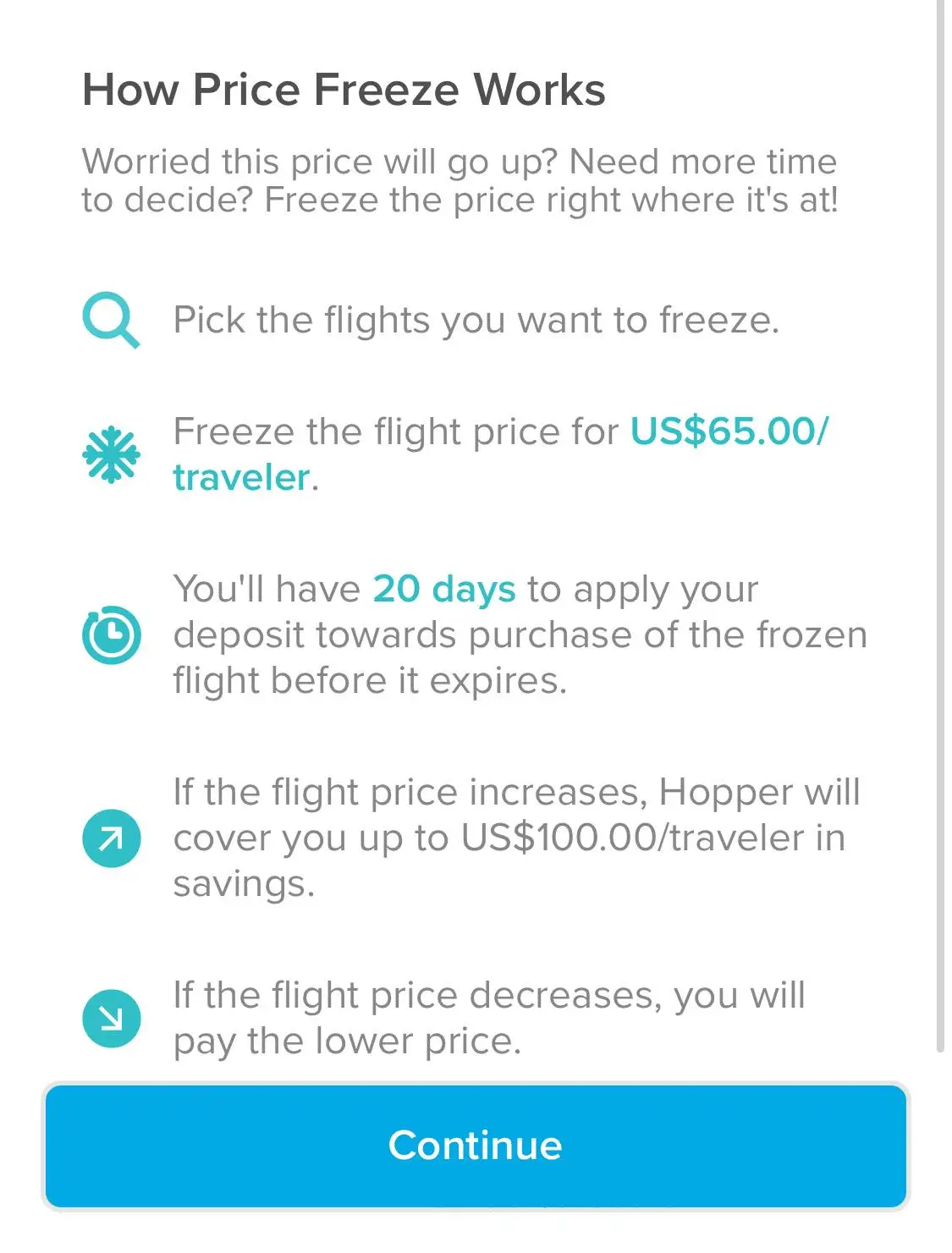
If the cost of the trip increases, Hopper will cover the difference up to a certain amount per ticket. The limit varies with the cost of the ticket; in this example it’s $100 per traveler. If the cost of the trip decreases, you’ll pay the lower price.
The key here is that these Price Freeze deposits are nearly always non-refundable, even if you decide not to book the flight. (Exceptions include if your flight is cancelled or tickets get sold out.)
Hopper’s Price Freeze gives you a certain amount of time to use the deposit toward the cost of that airline ticket. The time allowed varies—here we’re given a 20-day window in which to book this ticket.
Note that Hopper chooses an itinerary for you with Price Freeze. You can change it by tapping the “Change” option.
Even if you don’t use the Price Freeze option, Hopper has another product—Price Drop Guarantee—that can be really handy if the cost of a ticket goes down after you purchase it.
If Hopper’s algorithm recommends you book a flight today and you do, the Price Drop Guarantee is automatically added to select tickets for free. For ten days after you make an airfare purchase based on a Hopper recommendation to buy, Hopper continues to monitor the cost of the exact ticket you bought. If the cost drops, you’ll get the amount of the price difference in Carrot Cash.
How to Use The Hopper App for Car Rentals
On the main screen of the app, tap “Cars.”
Enter the location where you want to pick the car up. It could be an airport, but you can also type in any address or simply a city or neighborhood name to get started.
Returning the car to the pick-up location is the default, so if you plan to make a one-way drive and need to drop off the car at a different place, be sure to uncheck that box.
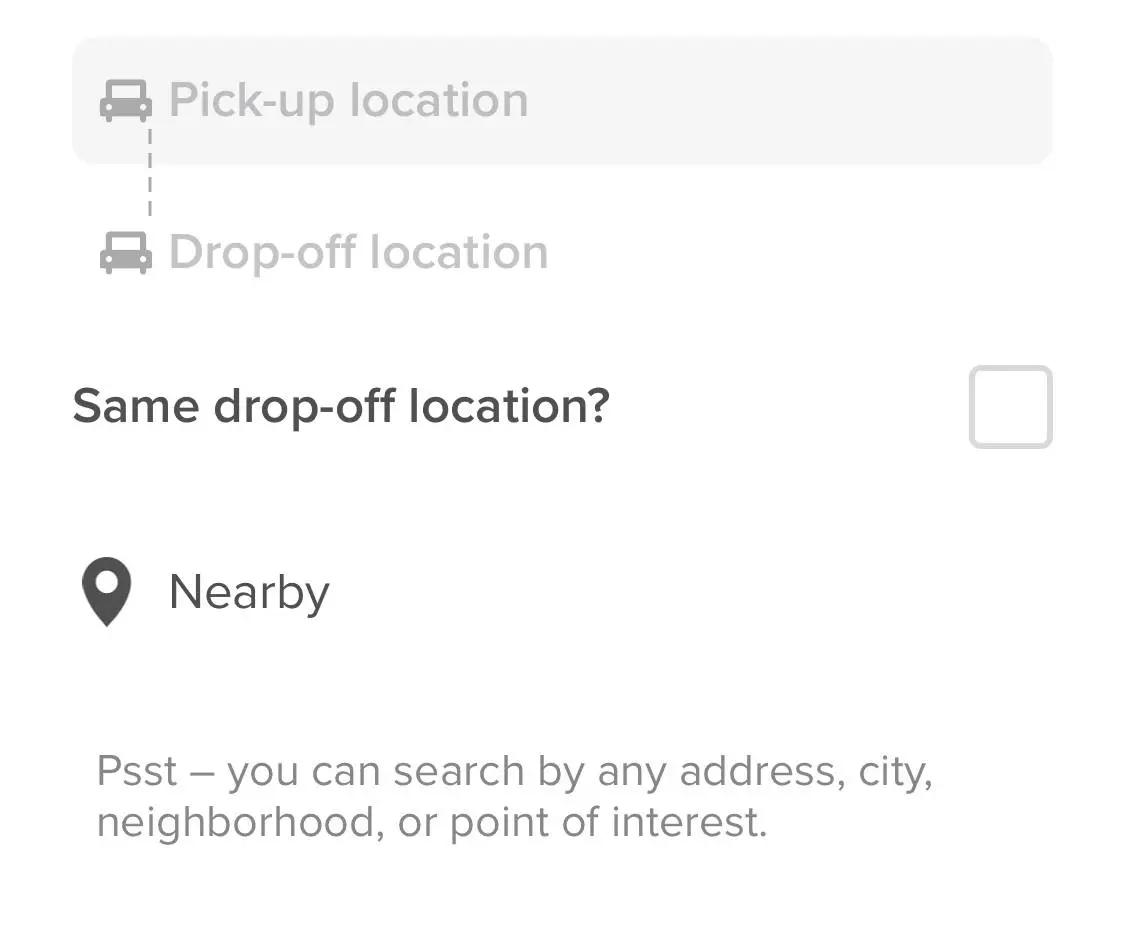
Once you enter the pick-up location (and drop-off location, if applicable), the next screen is a calendar so you can choose the dates you need for the Hopper car rental. Unlike the flights calendar, this one doesn’t have color-coding that reflects prices.
Tap on the date you want to pick up the car, then the date you want to drop the car off. Then, tap “Choose Dates.”
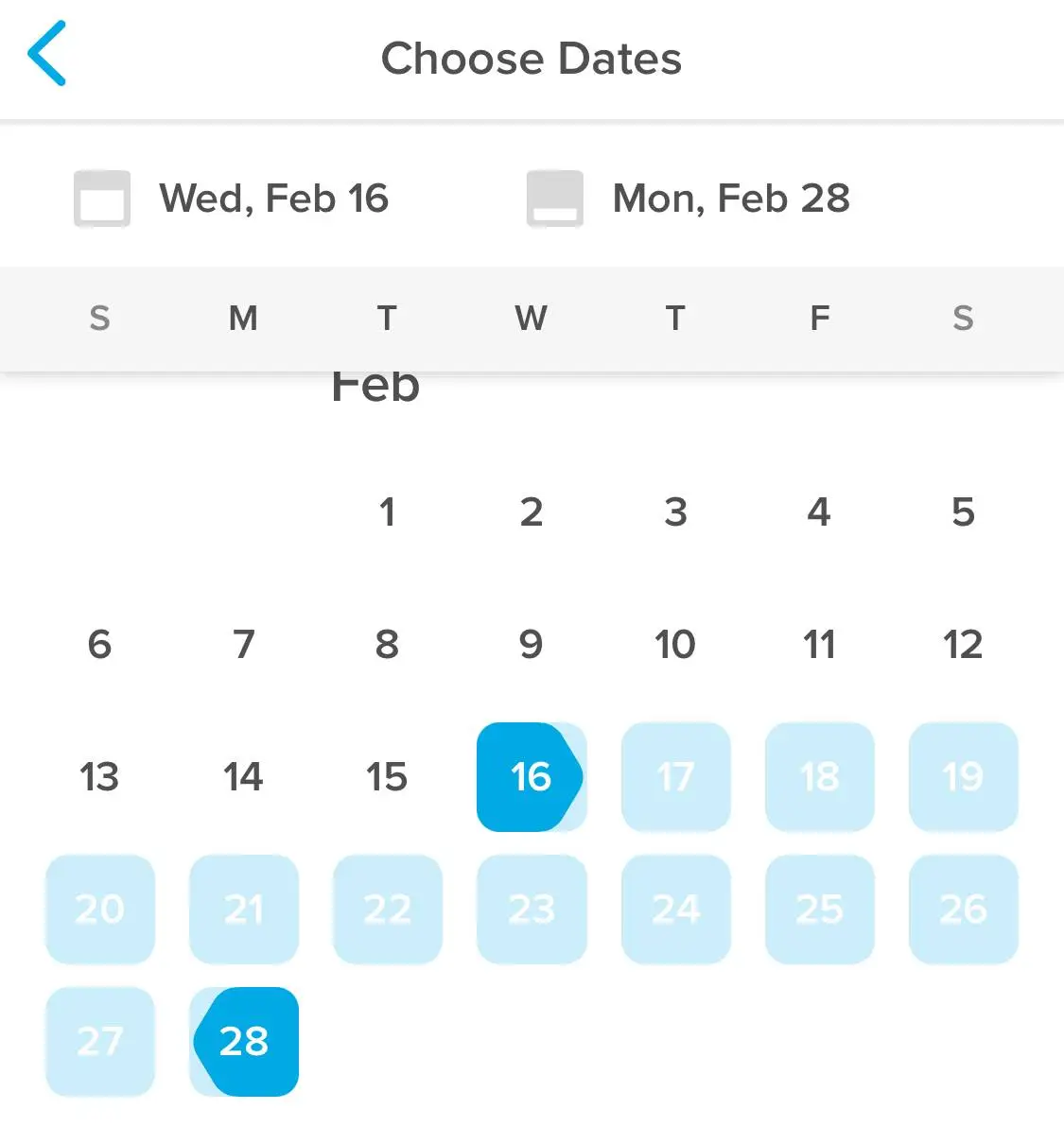
The next screen asks for the pick-up and drop-off times and the driver’s age.
You’ll then see the list of cars you can choose from. Narrow down the search by things like car size, price range, transmission type, etc. by tapping the “Filter” button.
As you saw with flights, the results page for Hopper car rentals highlights perks with a given deal in green—such as “Free cancellation” and “Unlimited mileage” with the first item on this list.
Browse the list until you find the car you want to rent. Tap that list item to see all the booking details.
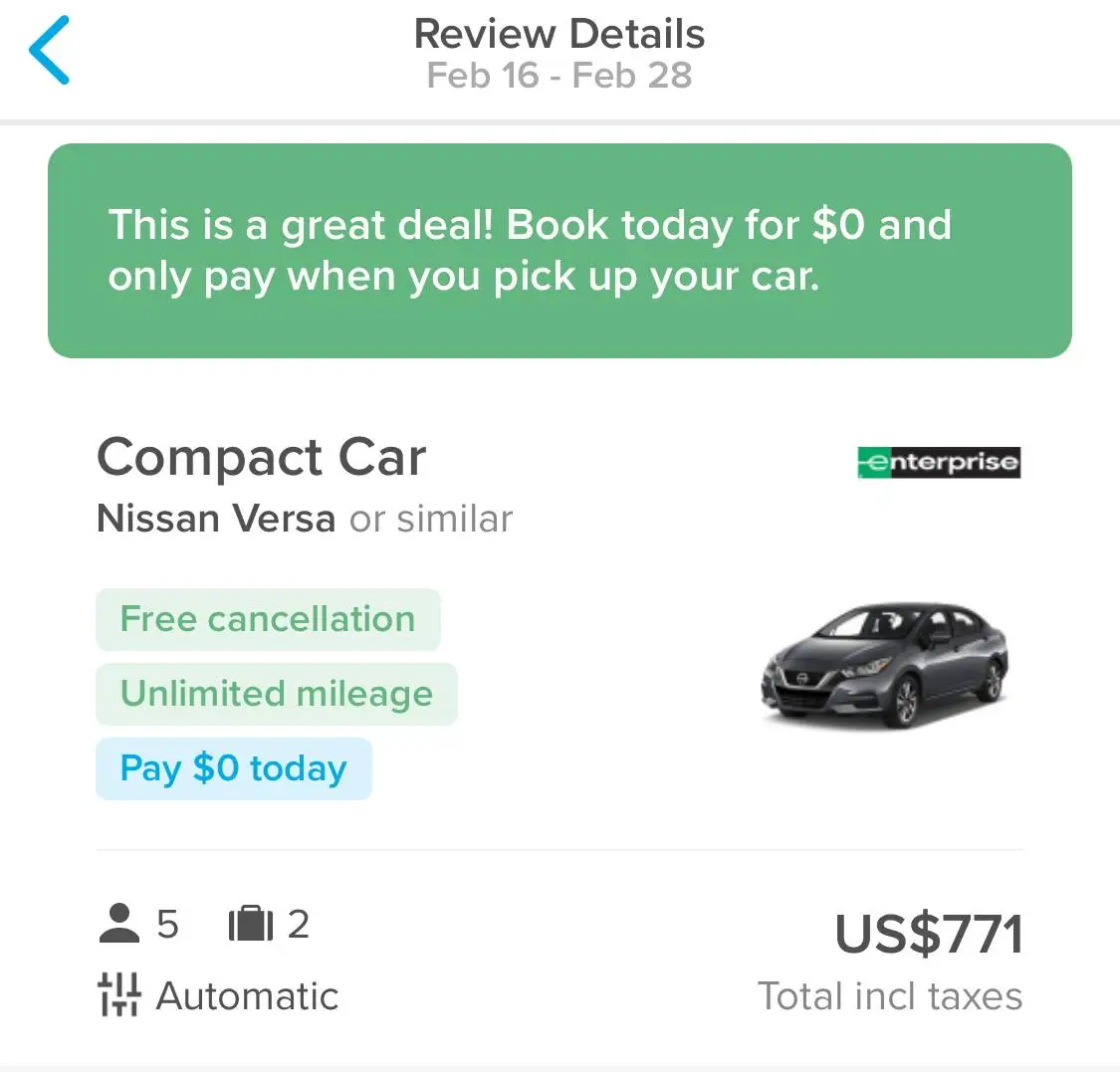
If you have not entered traveler information into the Hopper app already, you’ll need to do that under the “Driver Information” section. There are also options for insurance (which you can decline). There are a couple of things at the bottom of the screen that contain all kinds of fine print, so it’s a good idea to read through the details on the “Important Information” and “Booking Conditions” pages before you book the car rental.
Many car rentals don’t require any payment before you pick up the rental car, in which case you don't need to enter payment information. If you choose a car that does require some kind of deposit, you’ll be prompted to add payment information under the “Confirmation” heading.
Keep in mind that if you added payment information into the app from the main “Settings” page, that’s what Hopper pulls into the payment section—so if you plan to use a different form of payment, be sure to change that before you make the reservation.
Carrot Cash can be used toward Hopper car rentals, just like it can for flights. If you have Carrot Cash in your Hopper Wallet that can be used toward a car rental, you’ll see a note to that effect at the top of the list of search results.
How to Use The Hopper App for Hotels
On the main screen of the app, tap “Hotels.”
Enter a location for where you want to stay. You can enter a city, a state, a neighborhood, or even a point of interest to get started.
Note that the app default is that there will be two people staying in the room, so be sure to change that before you enter a location.
The next screen will look familiar—it’s the same kind of color-coded calendar Hopper uses in its flight search screens, with green dates being the best deals and red being the most expensive.
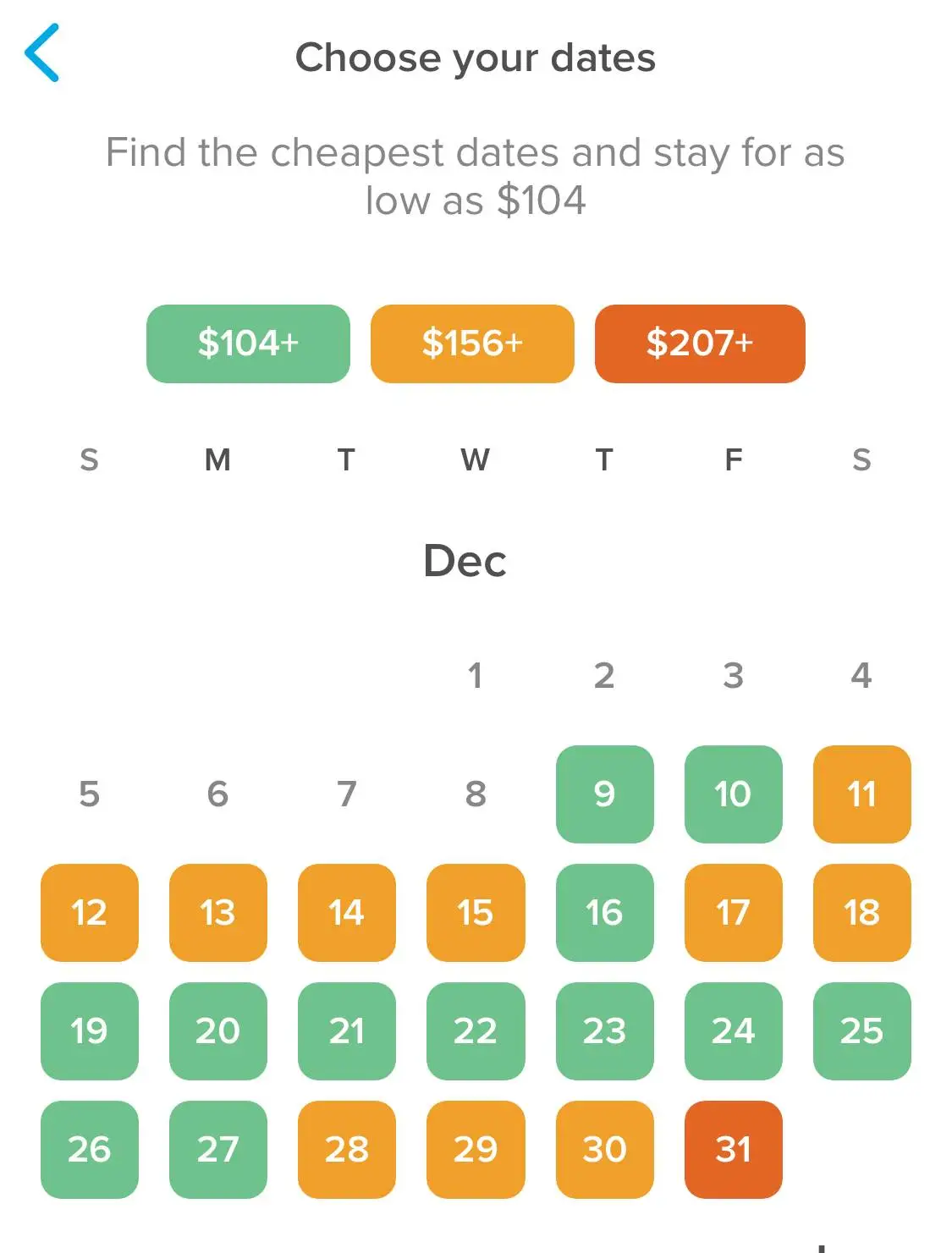
Choose your arrival and departure dates and then tap “Choose Dates” to see the search results.
You can filter the search results via the “Filters” button by things like price range, the number of stars a hotel has, guest reviews, and what amenities are available. You can also change how the results page is sorted via the “Sort” button. The default is “Most Recommended,” but you can sort by price, guest ratings, or star ratings.
Tap on the map to zoom into a specific area to look at the hotel options in more detail.
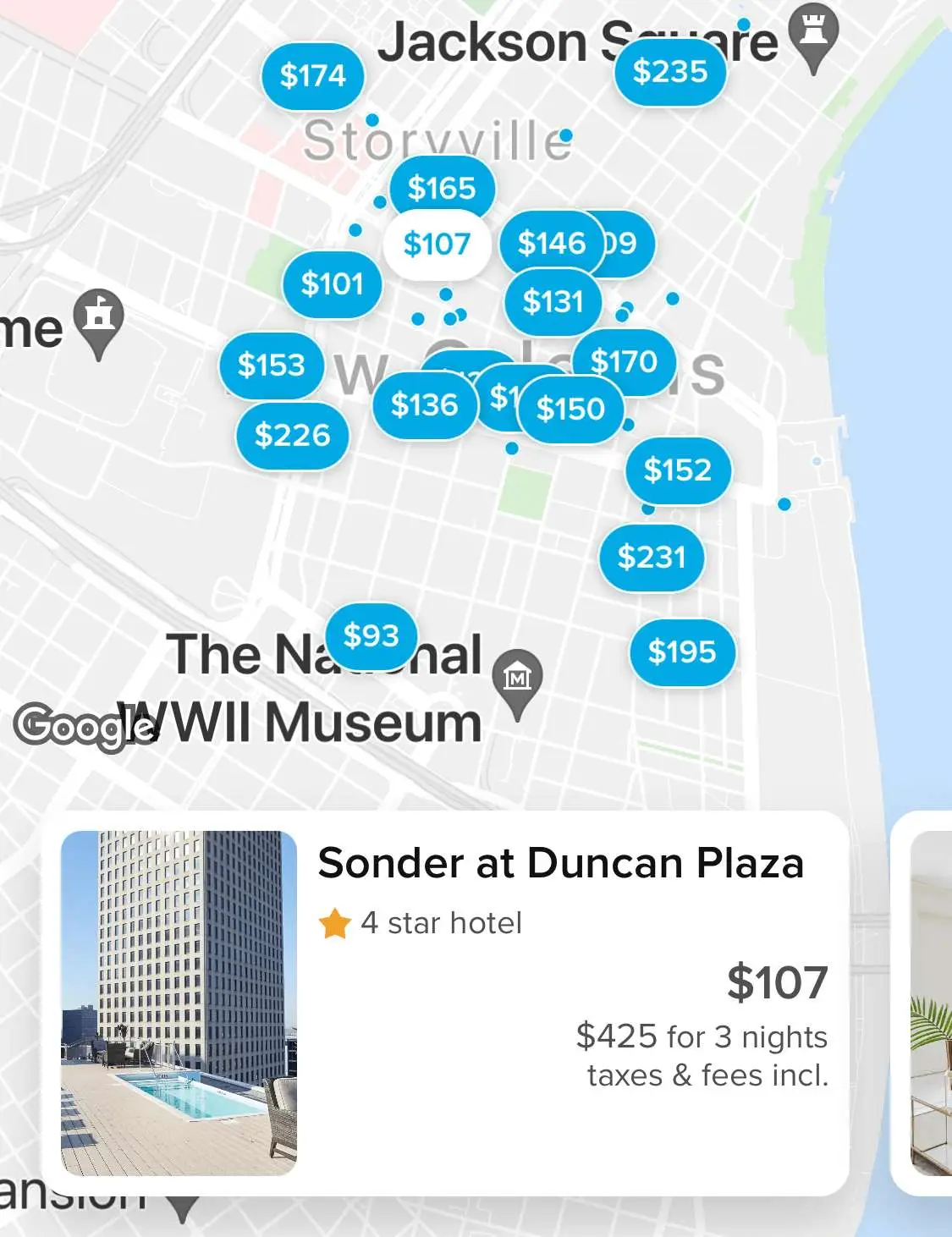
Tap on a hotel to see more details about it, including additional photos, a full amenities list, check-in and check-out policies, and all the fine print.
If you want to consider this hotel but also want to keep browsing, tap the heart icon in the upper right-hand corner of the hotel’s screen to save it to your favorites list.
Tap the “View Rooms” button at the bottom of a hotel’s screen to see what rooms are available, as well as all the details about each of the rooms.
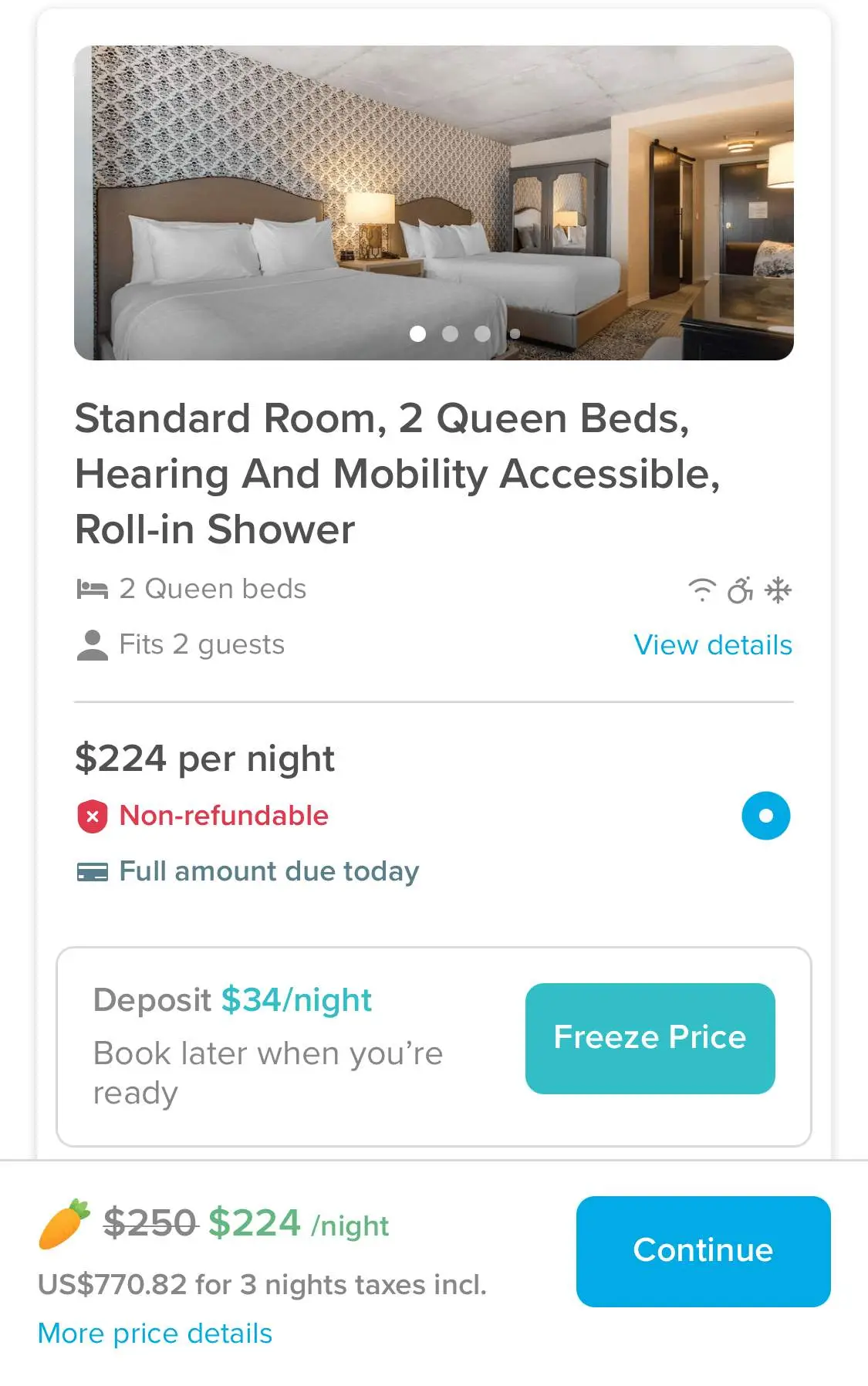
When you find the room you want to book, select the option you want. Depending on the room, you may be able to choose from a lower rate that’s non-refundable or a higher rate that is refundable.
As with car rentals and flights, you may have Carrot Cash that you can use toward your Hopper hotel. If you do, that will be specified next to the “Continue” button at the bottom of the screen.
There are add-ons like trip insurance you can choose (or decline), and then you’ll be asked to add the travelers whose name the reservation will be under. Again, if you’ve already added traveler information into the app you’ll be able to choose from that list. If not, you’ll be prompted to add a new traveler.
Next, you’ll see the screen with all the booking information, each portion of which you can edit. You’ll add payment information here, unless you’ve already saved that in the app.
At the top of the screen, you’ll see a note about how much Carrot Cash you’ll earn with this Hopper hotel booking, and tapping on that note prompts a pop-up that includes details on when that Carrot Cash will expire.
Hopper offers a Price Freeze option with hotel rooms, just like it does with flights. Tapping on the “Price Freeze” button reveals how long the current room rate will be frozen and what your deposit would be, but for the nitty gritty details on the Hopper hotels Price Freeze, be sure to tap the “Terms and Conditions” line.
Hopper App Reviews
The Hopper app has 3.8 stars (out of 5) on the Google Play store with more than 96,700 reviews. In Apple’s App Store, the app gets 4.8 stars (out of 5) and has more than 659,000 reviews.
Some common themes in the complaints are about the customer service experience within the app, especially before a booking has actually been made, though Hopper seems to have replied to every single negative review in both app stores.
Hopper’s Price Predictions
As mentioned at the outset, one of the main draws Hopper offers in a crowded OTA market is its price prediction algorithm. Hopper claims its predictions are 95% accurate, based on historic data collected “more than one billion individual, real-time flight prices each day.”
In fact, they’re so confident in their algorithm that many flights come with the aforementioned Price Drop Guarantee, which automatically gives you a credit of Carrot Cash if you book a flight on Hopper’s recommendation and the cost of that specific ticket goes down within 10 days.
Still, because the prediction accuracy number isn’t 100%, that also means Hopper’s predictions are not guaranteed.
Hopper’s Cancellation Policy
Hopper has different cancellation policies depending on what you booked, and they’re based on the airline, hotel, and car rental company policies. Cancellation policies are listed in each section before you book or make a reservation.
- Hopper flights: It varies by airline and fare class. Some airlines offer free cancellations within the first 24 hours after you book, although basic economy tickets are almost always excluded from this.
- Hopper hotels: For hotel bookings that are refundable, you’ll be able to cancel the reservation within the app through the “Contact Support” option on the trip details page. If your reservation is non-refundable, you’ll need to contact the hotel directly to see if they’re willing to give you a refund.
- Hopper car rentals: If the car rental you booked has a free cancellation policy, you can cancel the reservation within the app. If there’s a cancellation fee or if the booking was non-refundable, you’ll need to contact Hopper support instead.
Is the Hopper App Legit?
Yes, Hopper is a legitimate company. They have raised $600 million from investors to date and have been around since 2007.
How to Use Hopper with Going
Hopper is great for informing you about price trends and alerting you when prices for a particular route drop. But, like fare alerts you can set on Google Flights and other OTAs, it has its limitations. If you're looking for a deal to Paris and only Paris, you might miss out on a once-in-a-lifetime fare to Chile, and maybe for that price you'd be open to swapping croissants and the Eiffel Tower for ceviche and the Andes mountains.
Going, on the other hand, alerts you any time there's an amazing deal departing from your airport. Additionally, deals we send out can typically be booked directly with the airline, which makes it easier to deal if things go wrong. Though, if you want to take advantage of Hopper's price freeze, after finding out about a deal from Going, you could just...hop (it was too easy) on over to Hopper and use the info from Going to book the deal with Hopper.
Summary
Hopper has some undeniable perks, like Price Freeze and Carrot Cash, that can help you save money on hotels, car rentals, and even flights. But we recommend it not be the only tool in your kit for finding the best flight deals.
Hopper FAQs
How does Hopper’s Price Drop Guarantee work?
Although Hopper’s predictions are not guaranteed to be accurate 100% of the time, they’re confident enough in their accuracy rate that many flight bookings automatically come with Hopper’s Price Drop Guarantee.
If the ticket you book has the Price Drop Guarantee on it, that means that if you purchase based on Hopper’s recommendation to buy today and the price of that exact ticket drops within 10 days after your purchase, Hopper will give you the price difference in Carrot Cash.
How much is the Hopper app?
The Hopper app is free to download and use. You can download it at https://www.hopper.com/.
How accurate is the Hopper app?
Hopper claims its price prediction is 95% accurate for airline tickets.
What is Hopper Carrot Cash?
Carrot Cash is credit you can use toward bookings in the Hopper app. You can earn Carrot Cash on Hopper bookings, and each amount you earn has an expiration date. You can check your Hopper Wallet balance and the expiration dates on various Carrot Cash awards by tapping the carrot button at the top of the main screen.
How to call Hopper
To reach Hopper customer support, they recommend going through the Help Center on the app, which you can find on the Settings page. There is a customer service phone number, however, at their Montreal office. That number is 1-514-276-0760.
How to get a refund from Hopper
Refunds on anything you book with Hopper is “at the discretion of” the airline, hotel, or car rental agency.
You can, however, add Hopper’s Instant Travel Refund Promise to any flight you book for a fee during the booking process (it’s basically like a trip insurance add-on). If you choose to do that, you can cancel your trip up to 24 hours before your departure for any reason at all. You’ll get a travel credit with the airline for the full amount of the ticket you originally purchased or a refund from Hopper if the credit isn’t available.
Hopper Alternatives: Other Flight Searching Tools
Last updated December 21, 2023
Articles you might like
View All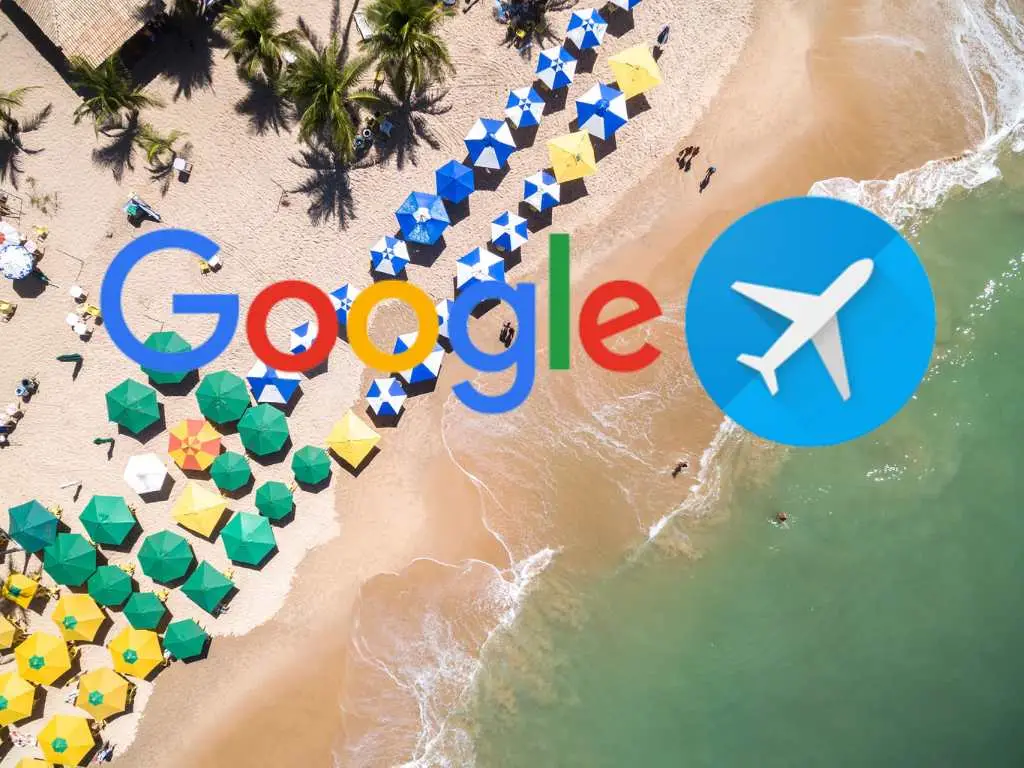
How to Set Google Flight Alerts Like a Pro and Never Overpay for Flights
Dec 16, 2025
4 min read

Flight Hacks In 2026: Insider Secrets to Snag the Cheapest Flights
Dec 16, 2025
5 min read

How to Find Mistake Fares: The Secret Method Airlines Don’t Want You to Know
Dec 16, 2025
6 min read